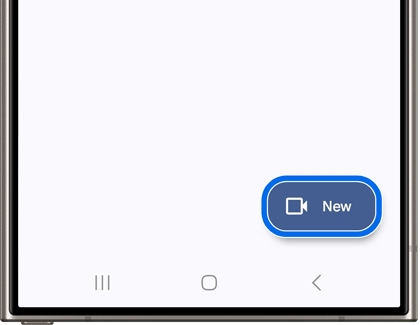Snag more face time with video calls on your Galaxy device

Snag more face time with video calls on your Galaxy device
Use video call effects

Video call effects and options can be used when you’ve started a video call on your Galaxy device. For example, you can zoom in and out on the screen, frame your face, and switch camera lenses. Your video call’s background image can also be modified if you’d like to use a personal photo. To learn more, please see our video call effects article.
Built-in video calling and chat
Depending on your carrier, you may have the option to start a video call while you are already on the phone. When you're using the Phone app, simply tap the Video call icon to begin a call. It's between the Add call and Bluetooth icons. To switch back to a standard voice call, tap the Camera icon to shut off your device's camera. This may vary depending on your carrier. If you are unable to switch back to a voice call using the icon, you might have to end the call and call back.

When using your carrier’s video call feature, you may receive a message such as “Can't receive video calls right now. Switching to video call…” if the receiving phone does not support carrier video calls. Alternatively, you can use Google Meet instead. From the Phone app, tap the Video call icon and select Meet instead of the carrier video call.
Google Meet
Google Meet, which includes Google Duo functionality, allows for video chatting with up to 100 participants on devices running One UI 5 and later! Google Meet also lets you enjoy content from apps like Spotify and YouTube. While you're playing content, everyone on your call can listen in.
When using Google Meet for the first time, you will be prompted to sign in to your Google account if you have not already done so on your device.
- Navigate to and open the Google Meet app (it will appear as “Meet” in the Google folder). Sign into your Google account and allow the necessary permissions.
- Tap New to start a new video call. Then, tap Create a new meeting or Create group. You can also tap Search contacts or dial to use the keyboard or dialer.
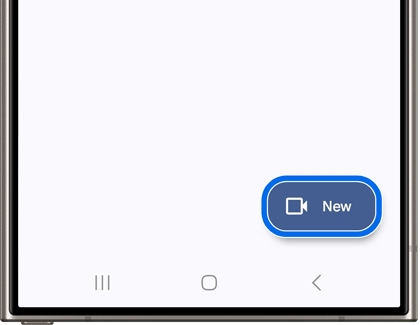
- Once you’ve selected a contact or contacts, tap Call to begin the video call. Tap the red Phone icon to end the call.
- From the Google Meet Home screen, you’ll be able to view your call history.
- You can also tap Menu (the three horizontal lines), and then select from Privacy in Meet, Settings, or Help & feedback.
- To access Google Meet from the Phone app, simply tap the Video call icon, and then tap Meet.
Additional video call options
If you don't have a pre-installed video chat app, you can download third-party apps that have video chat capabilities, such as WhatsApp, Facebook, Skype, and Snapchat. These are only a few of the many options you have when it comes to making video calls. Use one of these apps or one that you are already familiar with. There are plenty of other options available on the Galaxy Store and Play Store.
You can even join FaceTime calls with Apple users. They will need to send you a link, and once you tap it, just enter your name and tap Continue. You may need to grant permission to use your microphone and camera to join the call.
Video call on your PC

If you prefer seeing your loved ones on a large screen, you can use your Galaxy Book or other Samsung laptop to video chat as well. Google Meet and Skype are two popular options for video chatting with multiple people. There’s even a translation option with Skype, so you can call family members living in other countries.
Some other video chat apps include Google Chat, WhatsApp, Zoom, Webex, and Discord. However, some apps may require a premium subscription to use certain features.
Contact Samsung Support