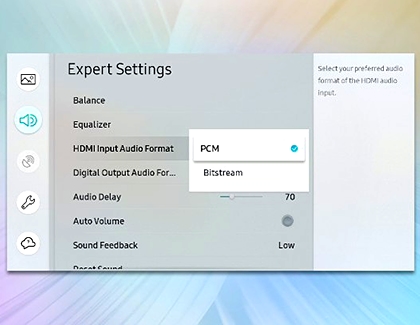Change the audio format on your Samsung TV

Before you connect various devices to your Samsung TV, it's essential to differentiate between Input and Output devices. Input devices, such as Blu-ray players, game consoles, and Set-top boxes, send audio to your TV. In contrast, Output devices, like surround sound speakers, soundbars, and headphones, receive audio from the TV. The choice of audio format—PCM, Bitstream, or Dolby—depends on the device type and connection method. Ensure you review your devices and their connection methods to select the appropriate audio format.
Other answers that might help
Contact Samsung Support