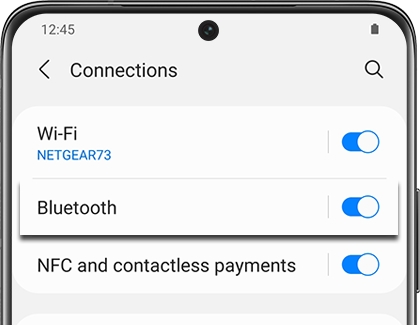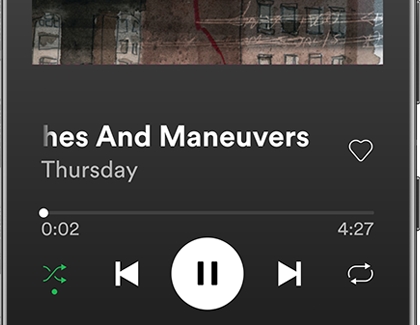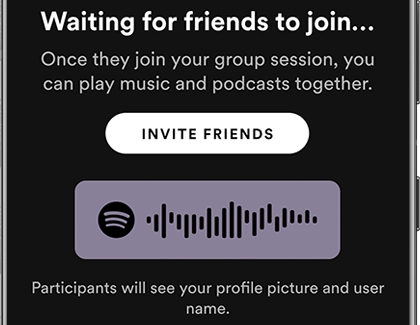Use your Samsung soundbar and phone to DJ party music

Why not break out your Samsung soundbar and stream some of your favorite tunes when hanging out with friends? You can use your phone to send music directly to your soundbar so everyone can listen. Plus, if you have the Spotify app and a premium subscription, you can use two or more devices to control the playback with Spotify Connect. Or, invite your friends to jam out with the new Group Session feature.
Contact Samsung Support