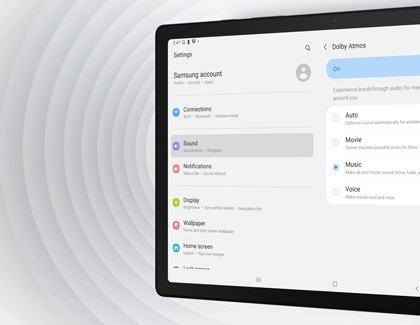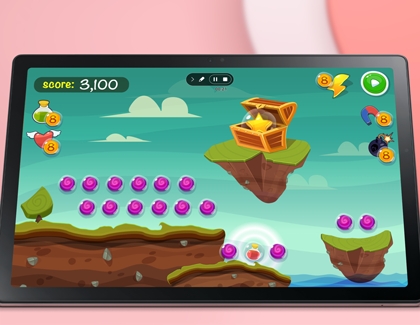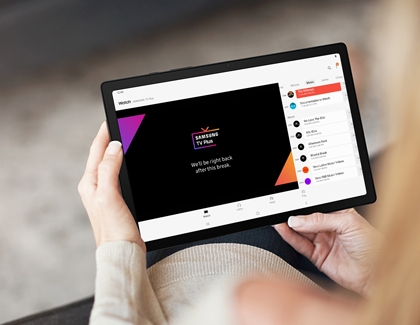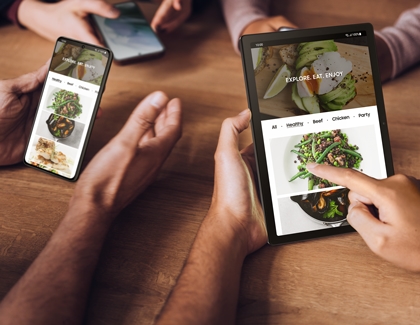Introducing the all-new Samsung Galaxy Tab A8

Samsung has done it again! We’ve created yet another powerful, chic tablet: the Galaxy Tab A8. This device includes the innovative One UI 4 operating system as well as all the iconic Samsung features and specs you’d expect. Check out this guide to get a basic rundown of the things the Tab A8 has to offer and how it can make your downtime more enjoyable.
Contact Samsung Support