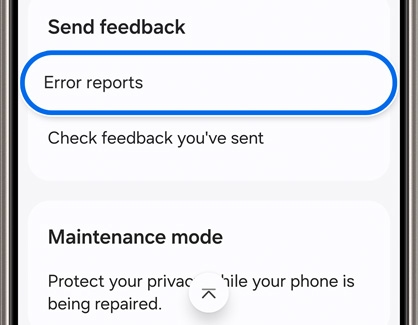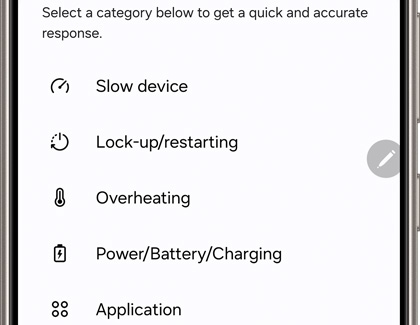Use Samsung Members to troubleshoot your Galaxy phone

Use Samsung Members to troubleshoot your Galaxy phone
Run diagnostics in Samsung Members

Not only does the Samsung Members app offer tips for using your device, but it also has some handy troubleshooting features. You can run diagnostic tests right from the app if you’d like to check your Camera, microphone, or another of your device’s functions. Running these diagnostic tests will make sure your device is working properly.
Find content in Samsung Members

To find content, open the Samsung Members app, and then tap the Discover tab. Swipe left and right on the banner at the top to look through featured articles and videos. You can browse the different sections on the Discover tab or tap the Search icon in the top right corner to search for something specific.
After searching for a topic, you’ll see the following tabs at the top of the screen:
- Solutions: You can check out Samsung’s Support Content if you need help with a particular topic or device.
- Notices: Review important information and news about devices, UI, and software upgrades.
- News and tips: View short videos and read articles that will provide you with helpful tips.
- Users: You can see other Samsung Members users.
- Community: Ask questions and share solutions with other Samsung users.
Send an error report in Samsung Members
If you’re having an issue with your device, you can send an error report through Samsung Members.
- Open the Samsung Members app, then tap the Support tab, and then tap Error reports under Send feedback.
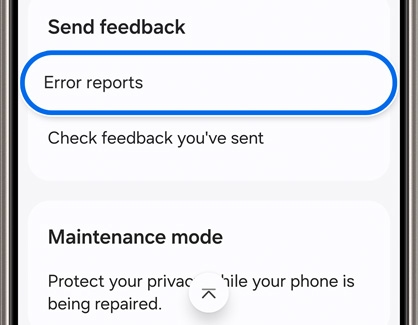
- Choose a category that pertains to your issue.
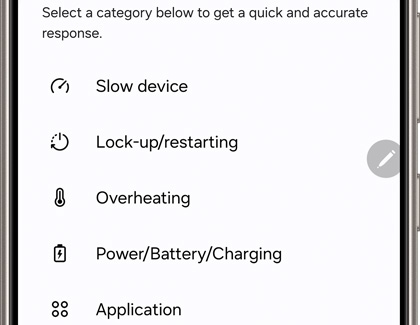
- Next, fill out the required fields. You can also add an image or voice recording by tapping Attach (the paper clip) in the top right corner, and then selecting your desired option.
- Select Send system log data if you’d like to include system data stored on your device.
- When you’re finished, tap Send (the arrow) in the top right corner to send your report.
- You can check your feedback from the Support tab. Tap Check feedback you’ve sent under Send feedback, and then select the feedback report.
Cannot use Samsung Members to troubleshoot

If you cannot access the Samsung Members app due to issues with your device's screen, power, battery, or with the app itself, please visit our Support Center to view our troubleshooting guides or to request service.


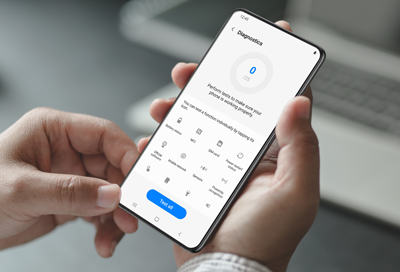
Contact Samsung Support