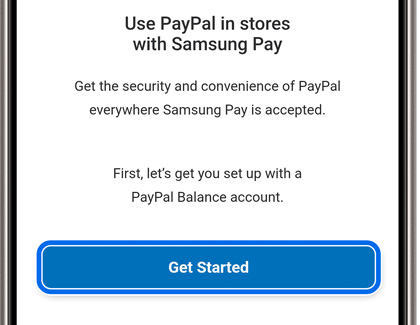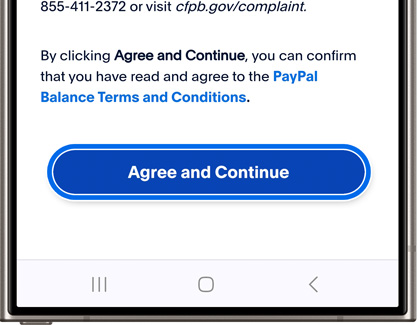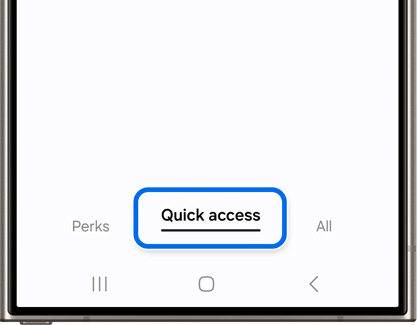Set up and use PayPal in Samsung Pay

Set up and use PayPal in Samsung Pay
Set up PayPal with Samsung Wallet
If you already have a PayPal account, connecting it to Samsung Wallet is really simple. Or, if you want more information, you can check out PayPal customer support.
- Navigate to and open Samsung Wallet on your phone, and then tap the All tab.
- Tap Payment cards, then tap Add (the plus sign), and then tap Add PayPal. You will be directed to the PayPal website.
- Enter your PayPal account credentials. Then, select how you’d like to finish signing in. For example, you can receive a text message, a phone call, or an email. Tap Next.
Note: If you’re already signed in to the PayPal app on your phone, Samsung Wallet will sign into PayPal automatically. - Follow the instructions to sign into your account.
- Tap Get started. Review the PayPal Balance Account information, and then tap Agree & Continue.
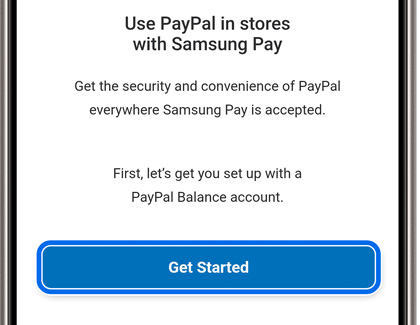
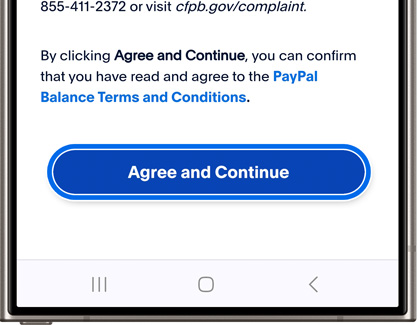
- Enter the necessary information, and then tap Submit.
- Your PayPal is now linked to your Samsung Wallet app! You can pull it up like any other digital card and use your PayPal account to make purchases in stores that have NFC readers or accept Samsung Pay/Wallet.
Use PayPal with Samsung Wallet
Until now, you could only use PayPal for online purchases. If your account is connected to Samsung Wallet, you'll be able to use PayPal in stores that have NFC readers or accept Samsung Pay/Wallet.
- First, make sure NFC is turned on. Swipe down from the top of the screen using two fingers to open the Quick settings panel, and then tap the NFC icon to turn it on.
- There are two ways to bring up PayPal. You can touch and hold the Home icon on the Navigation bar and then swipe up to open the Quick access tab in Samsung Wallet. Or, you can navigate to and open the Samsung Wallet app, and then tap the Quick access tab.
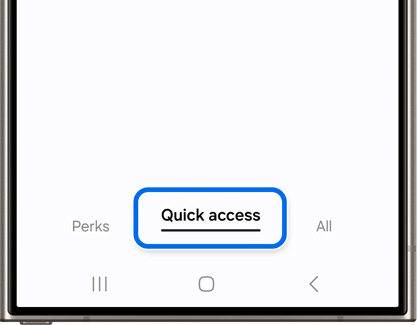
- Then, select your PayPal card. Select the desired unlock method, such as PIN or fingerprint.
- Enter your credentials, and then place the back of your phone against the card or NFC reader.
If you have any further questions or concerns about using PayPal with Samsung Wallet, visit PayPal's support section.



Contact Samsung Support