Connect your Gear IconX to a phone or tablet
Connect your Gear IconX to a phone or tablet
Gear IconX compatibility
The Gear IconX earbuds are compatible with devices running Android OS 4.4 or later with at least 1.5 GB of RAM or more.
You'll get the best experience when using the Galaxy Wearable app. It's compatible with phones and tablets running Android 5.0 and higher, and on devices running iOS 10 or higher. Some features won't appear in the app unless you've already connected the earbuds at least once.
- Samsung phones and tablets: You can connect to the Galaxy Wearable app, stream music, make calls, use Ambient sound, turn on touchpad controls, view your battery status, adjust notifications, and restart or reset your earbuds.
- Other Android phones and tablets: You can stream music, make calls, turn on Ambient sound, and use touchpad controls.
- iOS phones and tablets: You can stream music, make calls, and use touchpad controls.
You can also use additional features like Auto workout tracking, fitness coaching, and music transfer. Samsung Health 5.0 or later is required for Auto workout tracking. Samsung Health is not compatible with tablets.
Pair earbuds using the Galaxy Wearable app
Pairing your earbuds to your phone or tablet is practically effortless. You just need the Galaxy Wearable app installed on your phone or tablet.
- Open the Galaxy Wearable app, and then tap Get started.
- Place your earbuds in the charging case, and then press the Pair button on the back of the case for approximately 3-5 seconds. The charging case indicator will flash red, green, and then blue when it enters pairing mode.
- Next, select Gear IconX from the list of devices in the Galaxy Wearable app. Then, review and accept the different permissions.
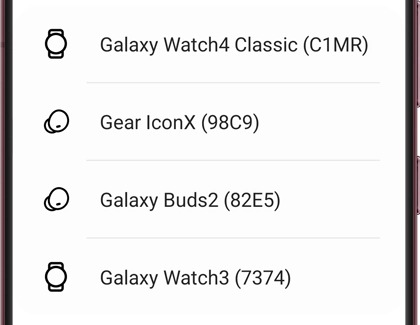
- When your device is spotted, select it, and then pairing and setup will begin.
- Allow the additional permissions. Review the information, then tap Agree to all, and then tap NEXT.
- Select your desired settings for the earbuds, and then tap FINISH.
If you want to disconnect the earbuds from your phone or tablet manually, open the Galaxy Wearable app, tap More options (the three vertical dots), and then select Disconnect.
Pair Gear IconX using Bluetooth
Pair Gear IconX (2018)
![]()
Place the earbuds in the charging case, close the lid, and then press the Pair button on the back of the case for approximately 3-5 seconds. The charging case indicator will flash red, green, and then blue while in pairing mode. Navigate to the Bluetooth settings on your device and select Gear IconX from the list of available devices.
Pair Gear IconX (2017)
![]()
Place the earbuds in the charging case and close the lid for 5 to 6 seconds. Remove the earbuds from the case and insert both earbuds into your ears. The earbuds will automatically turn on and enter Bluetooth pairing mode. Next, navigate to Bluetooth settings on your device, and select Gear IconX from the list of available devices.
Pair the earbuds to another device
When your Gear IconX are paired with one device but you want to connect them to another, a reset is not required. Just insert the earbuds in the charging case and close the lid. Then, place the earbuds into pairing mode using the steps specific to your model:
- Gear IconX 2018: Press the Pair button on the back of the case for approximately 3-5 seconds. Once in pairing mode, the charging case indicator will flash red, green, and then blue.
- Gear IconX 2017: You can enter pairing mode by simply removing the earbuds from the case and inserting both earbuds into your ears.
Once the earbuds are in pairing mode, connect them to the other device via the Galaxy Wearable app or to Bluetooth settings. If the Galaxy Wearable app is currently connected to a device, tap More options (the three vertical dots), and then tap Connect new Gear.
Switch connections between paired devices
If you paired the earbuds to two different phones or tablets using Galaxy Wearable, you can switch between them easily.
- Open the Galaxy Wearable app on the phone or tablet that is not connected to the earbuds.
- The earbuds should automatically connect to the phone or tablet. If Galaxy Wearable is already open, you may simply tap CONNECT.
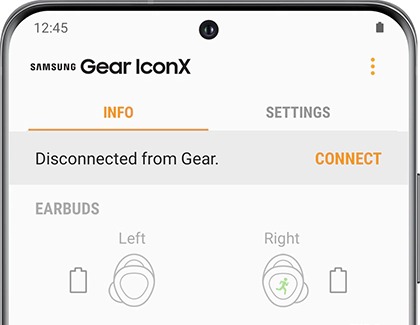
- When you're ready to switch back to the first device, open the Bluetooth settings menu on the second device, and then tap the earbuds.
- To reconnect with the first device, open the Bluetooth settings on the first device and tap the earbuds.
Additionally, if you have multiple Bluetooth audio devices connected, you can use the Media and Device panel on Android 10 phones to switch connections between the different devices.


Contact Samsung Support







