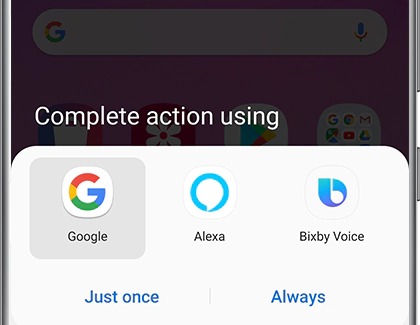Use your Samsung earbuds to control SmartThings devices

Use your Samsung earbuds to control SmartThings devices
Control your SmartThings devices
When your hands are full, your Samsung earbuds can access your installed virtual assistant such as Bixby Voice, Google Assistant, and Amazon Alexa.
- First, keep in mind that the touchpad commands in the Galaxy Wearable app must be set to Voice command in order to pull up a virtual assistant. Check your touchpad settings before moving onto the next step.
- Once the touchpad command is set, simply touch and hold the touchpad on the Samsung earbud(s) until your virtual assistant launches.
- Say your desired command to make your virtual assistant perform a task in SmartThings, such as turning on a light bulb.
- If you have not set a default virtual assistant, you will be prompted to select one. Select your desired assistant, and then tap Always or Just once.
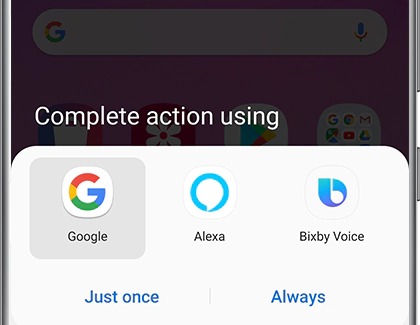
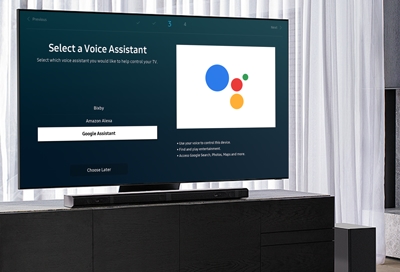

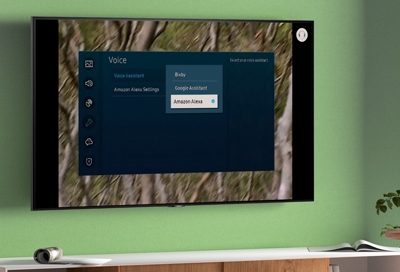
Contact Samsung Support


-
Mobile 8 AM - 12 AM EST 7 days a week
-
Home Electronics & Appliance 8 AM - 12 AM EST 7 days a week
-
IT/Computing 8 AM - 12 AM EST 7 days a week
-
Text Support 24 hours a day 7 days a week

You Are About To Be Redirected To Investor Relations Information for U.S.
Thank you for visiting Samsung U.S. Investor Relations. You will be redirected via a new browser window to the Samsung Global website for U.S. investor relations information.Redirect Notification
As of Nov. 1, 2017, the Samsung Electronics Co., Ltd. printer business and its related affiliates were transferred to HP Inc.For more information, please visit HP's website: http://www.hp.com/go/samsung
- * For Samsung Supplies information go to: www.hp.com/go/samsungsupplies
- * For S.T.A.R. Program cartridge return & recycling go to: www.hp.com/go/suppliesrecycling
- * For Samsung printer support or service go to: www.hp.com/support/samsung
Select CONTINUE to visit HP's website.