Connect to the internet on your Samsung Chromebook

Connect to the internet on your Samsung Chromebook
Connect to Wi-Fi

You can quickly connect to a Wi-Fi network using your Chromebook's Status tray.
- To begin connecting to a wireless network, select the Status tray.
- Select Not connected / No network.
- Scroll through the list, and then select your wireless network.
- If your wireless network is secured, enter the password, and then select Connect.
Connect with an ethernet cable

Chromebooks do not have built-in ethernet ports. However, most USB-to-Ethernet adapters will work with your device. You can use an adapter to secure a wired internet connection to your Chromebook.
- Plug the USB-Ethernet adapter into your Chromebook.
- Then, plug the Ethernet cable into the adapter.
- The Chrome OS will then configure the adapter; most connections will be configured automatically. When it's done, you'll be connected to the internet.
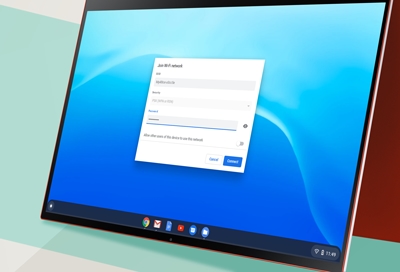
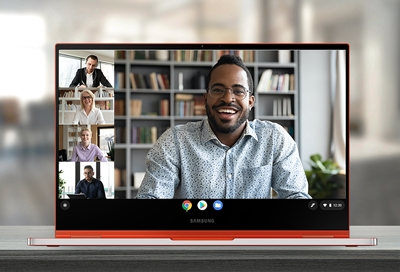

Contact Samsung Support







