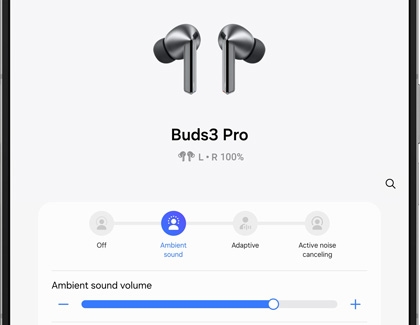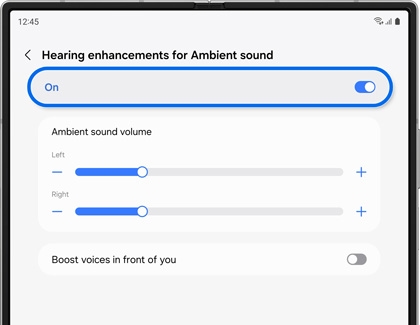Automatic noise adjustments on the Galaxy Buds3 Pro

Automatic noise adjustments on the Galaxy Buds3 Pro
Manually enable noise and sound options
You can turn on options like Ambient sound in the Galaxy Wearable app.
- Make sure your Galaxy Buds3 Pro are connected to your phone or tablet, and then navigate to and open the Galaxy Wearable app.
- You’ll see a control bar at the top of the screen that can be used to manually enable Ambient sound, Adaptive sound, and Active noise canceling. Simply tap your desired option to begin using it.
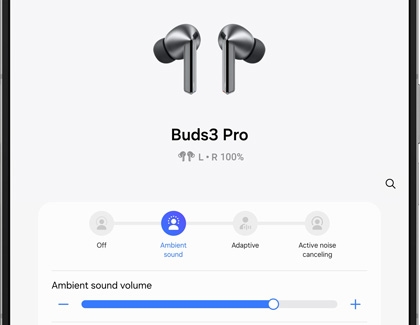
Note: You can control the Ambient sound volume and Active noise canceling level by adjusting the sliders. - Tap Off to disable the options instead.
Keep in mind that you will need to be wearing at least one earbud to select Ambient sound, and both earbuds to select Adaptive sound and Active noise canceling.
Automatic noise and sound options
Although you can manually enable your Galaxy Buds3 Pro’s sound options, your buds can automatically use noise and sound options during certain circumstances. For instance, Ambient sound can turn on when emergency sirens are detected, and Active noise canceling can turn on when other loud noises are detected, such as construction.
Enhanced voice detection can increase the Ambient sound level when a conversation begins, and then increase Active noise canceling when the conversation ends. This will help you hear clearly during in-person conversations and phone calls.
To make sure these automatic options are turned on, open the Galaxy Wearable app, and then tap Auto switch to ambient sound. Tap the switches next to the following options:

- Voice detect: Enable Ambient sound when you begin speaking.
- Siren detect: Enable Ambient sound when a siren is detected.
- Use Ambient sound during calls: Enable Ambient sound during phone calls, which helps you hear your voice more clearly.
Accessibility hearing enhancements
A few accessibility enhancements are available when using Ambient sound.
- Navigate to and open the Galaxy Wearable app, then tap Earbuds settings, and then tap Accessibility.
- Tap Hearing enhancements for Ambient sound, and then tap the switch at the top of the screen to enable the feature.
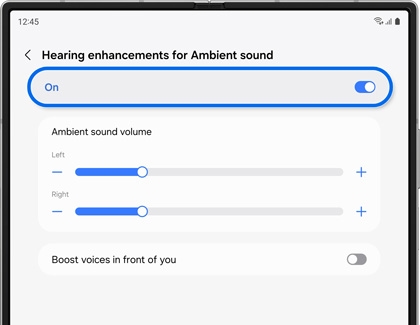
- Next, adjust the Left and Right sliders to increase or decrease the Ambient sound volume for each earbud.
- You can also tap the switch next to Boost voices in front of you, and then adjust the Background noise reduction level slider.



Contact Samsung Support