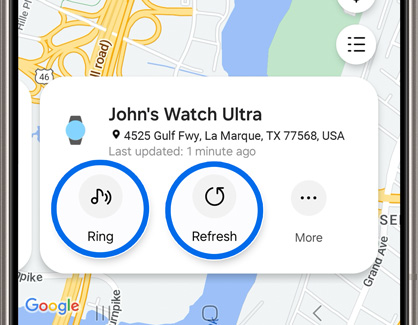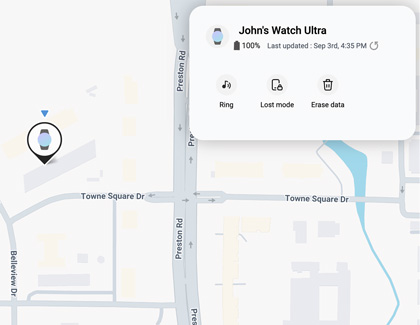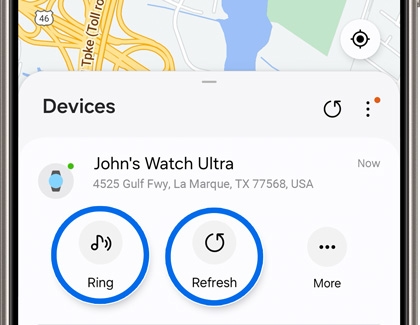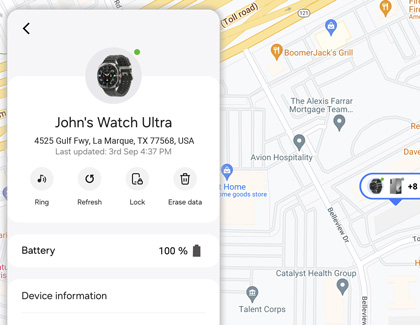How to find a lost Samsung Galaxy watch

How to find a lost Samsung Galaxy watch
Use SmartThings Find
SmartThings app
- On your phone, navigate to and open the SmartThings app, and then tap the Life tab. Tap Find to open SmartThings Find.
- Next, select your watch from the bottom of the screen. You’ll see the watch’s location on the map. You can also tap the Menu on the right side (the three horizontal lines) to select from all of your devices.
- From here, you can tap Refresh to reload the watch’s location, or Ring to make your watch play a sound and vibrate.
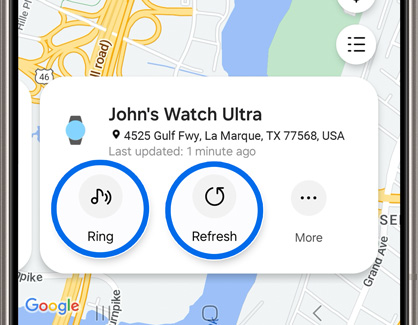
- Tap More for additional options, such as Navigate, Notify when left behind, and Share this device’s location. You can also view the watch’s battery life.
SmartThings Find website
- Using a browser, navigate to the SmartThings Find website, and then sign in using your Samsung account credentials.
- Select your watch from the left side of the screen to view its location on the map.
- From here, you can select Ring to make your watch play a sound, Lock to remotely lock your watch, and Erase data to remotely erase your watch’s data.
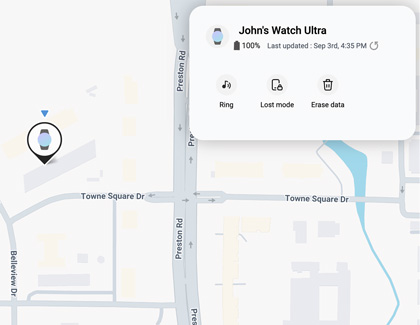
- Select the switch next to Notify me when it’s found to receive an email when your watch has been located. Enter your email address, and then select Turn on.
Use Samsung Find
Samsung Find app
- Navigate to and open the Galaxy Wearable app, and then tap Find My Watch to open the Samsung Find app.
Note: You can also open the Samsung Find app directly. Open Settings, then tap your Samsung account name, and then tap Samsung Find. - Tap the Devices tab, and then swipe to and select your watch to view its location on the map.
- From here, you can tap Ring to make your watch play a sound, or Refresh to reload the location.
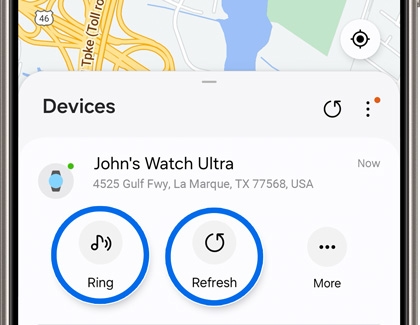
- Tap More to use additional options, such as Notify when left behind. You can also check the watch’s battery life.
Samsung Find website
- Using a web browser, navigate to the Samsung Find website, and then sign in using your Samsung account credentials.
- Select the Devices tab on the left side of the screen.
- Select your watch to view its current location on the map. From here, you can select Ring to make your watch play a sound, Refresh to reload the location, Lock to remotely lock your watch, or Erase data to remotely erase the watch’s data.
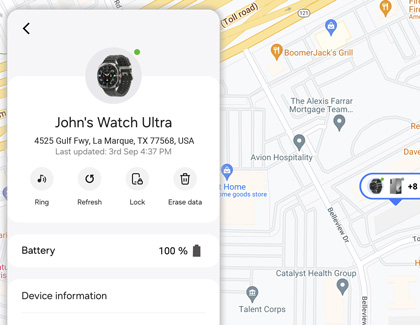
- Select the switch next to Notify me when it’s found to receive an email when your watch has been located. Enter your email address, and then select Turn on.
- You can also select Device information to view the watch’s model and IMEI numbers.



Contact Samsung Support


-
Mobile 8 AM - 12 AM EST 7 days a week
-
Home Electronics & Appliance 8 AM - 12 AM EST 7 days a week
-
IT/Computing 8 AM - 12 AM EST 7 days a week
-
Text Support 24 hours a day 7 days a week

You Are About To Be Redirected To Investor Relations Information for U.S.
Thank you for visiting Samsung U.S. Investor Relations. You will be redirected via a new browser window to the Samsung Global website for U.S. investor relations information.Redirect Notification
As of Nov. 1, 2017, the Samsung Electronics Co., Ltd. printer business and its related affiliates were transferred to HP Inc.For more information, please visit HP's website: http://www.hp.com/go/samsung
- * For Samsung Supplies information go to: www.hp.com/go/samsungsupplies
- * For S.T.A.R. Program cartridge return & recycling go to: www.hp.com/go/suppliesrecycling
- * For Samsung printer support or service go to: www.hp.com/support/samsung
Select CONTINUE to visit HP's website.