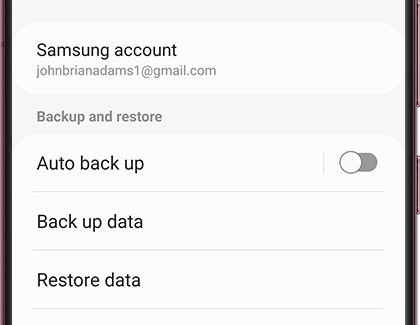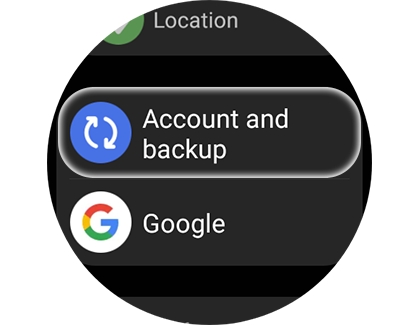Prevent data loss on your Samsung smart watch

Prevent data loss on your Samsung smart watch
Supported backup data
Here's the type of watch data that can be backed up to your Samsung account:
- App data and settings for preloaded apps on your watch, including their layout on the Home screen.
- A list of apps installed on your watch.
- Watch face settings, including the current watch face, custom watch faces, and recently used watch faces.
- System settings, such as display, input, and sound and vibration settings.
Note: Music saved on your watch cannot be backed up, but songs saved on your phone can be manually transferred onto your watch.
Back up and restore your watch data from a phone
Back up your data
- Using your phone, navigate to and open the Galaxy Wearable app. Tap Watch settings, and then tap Account and backup. If you are using a Gear Fit, tap SETTINGS, and then tap About Gear.
- Tap Backup settings or Back up data. Select the data you want to backup, and then tap Back up.
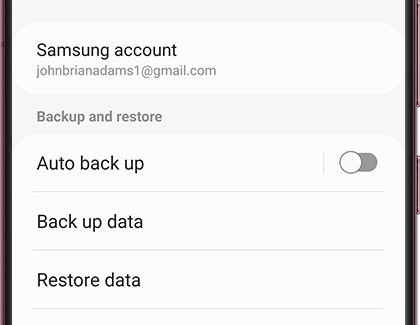
- The time to back up your data will vary based on the amount of data being backed up and your network connection. When the backup is complete, tap Done.
Restore your data
- Using your phone, navigate to and open the Galaxy Wearable app. Tap Watch settings, and then tap Account and backup. If you are using a Gear Fit, tap SETTINGS, and then tap About Gear.
- Next, tap Restore or Restore data. Select the data you want to restore, and then tap Restore.
- The time to restore your data will vary based on the amount of data being restored and your network connection. When the restoration is complete, tap Done.
Back up and restore your watch data without a phone
If you did not set up your watch with a phone, you will have to back up your watch’s data to your Samsung account.
- From the watch's Home screen, swipe down the Status panel, and then tap the Settings icon.
- Swipe to and tap Account and backup or Accounts and backup, and then tap Backup and restore. The backup and restore time will vary based on the amount of data being backed up and your network connection.
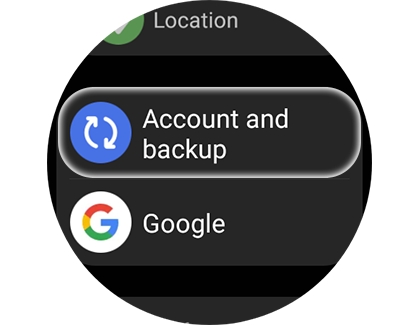
- Tap Back up to back up your current watch data to your Samsung account.
- Tap Restore to select the desired restore point to retrieve your watch data.
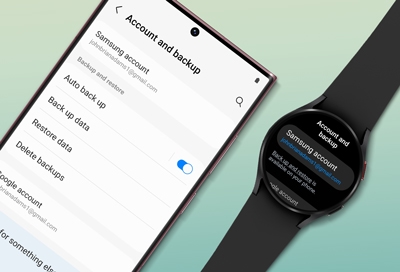
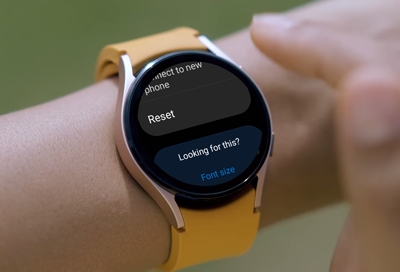

Contact Samsung Support


-
Mobile 8 AM - 12 AM EST 7 days a week
-
Home Electronics & Appliance 8 AM - 12 AM EST 7 days a week
-
IT/Computing 8 AM - 12 AM EST 7 days a week
-
Text Support 24 hours a day 7 days a week

You Are About To Be Redirected To Investor Relations Information for U.S.
Thank you for visiting Samsung U.S. Investor Relations. You will be redirected via a new browser window to the Samsung Global website for U.S. investor relations information.Redirect Notification
As of Nov. 1, 2017, the Samsung Electronics Co., Ltd. printer business and its related affiliates were transferred to HP Inc.For more information, please visit HP's website: http://www.hp.com/go/samsung
- * For Samsung Supplies information go to: www.hp.com/go/samsungsupplies
- * For S.T.A.R. Program cartridge return & recycling go to: www.hp.com/go/suppliesrecycling
- * For Samsung printer support or service go to: www.hp.com/support/samsung
Select CONTINUE to visit HP's website.