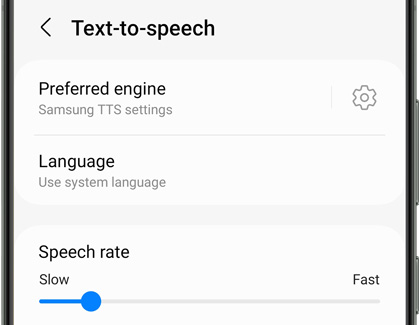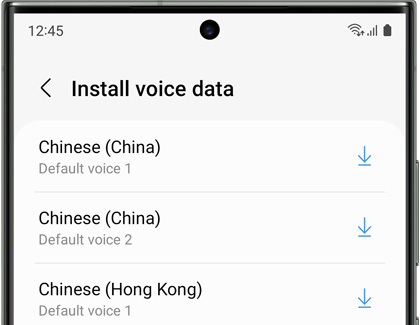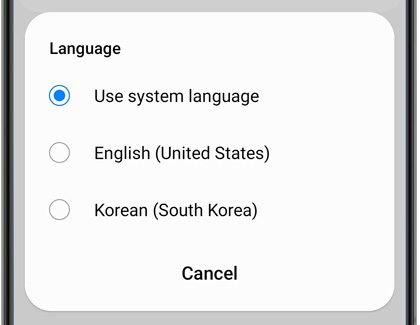Use text to speech on your Samsung Galaxy phone or tablet

Use text to speech on your Samsung Galaxy phone or tablet
Adjust text to speech settings
- Open Settings.
- Swipe to and then tap General management.
- Tap Text-to-speech.
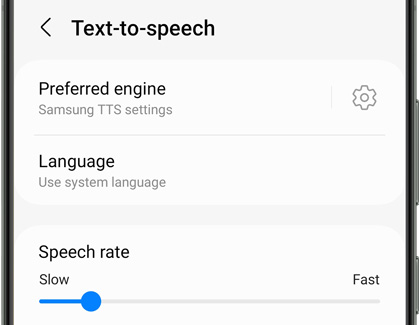
Here are the settings you can adjust:
- Preferred engine: You can choose between Samsung’s speech engine, or Google’s. They will have different voices and languages available. Engine specific options will be available if you tap the settings icon on this option.
- Language: Choose the language that text-to-speech will use. Only the languages installed on your system will be available.
- Speech rate: You can adjust the speed of the voice to suit your preferences.
- Pitch: Adjust how high or low the voice speaks.
- Play: Hear an example of the voice at the rate and pitch you have chosen.
- Reset: Reset the rate and pitch to the default settings.
Change or add languages and voices
Download new voices
- Open Settings, then swipe to and tap General management.
- Tap Text-to-speech.
- Tap the Settings icon next to Preferred engine.
- Tap Install voice data.
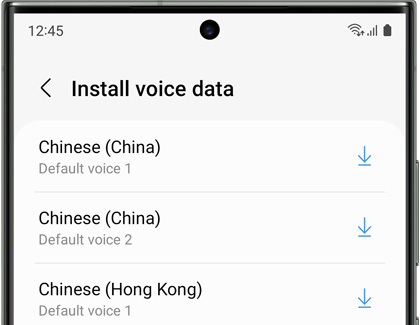
- Swipe to the voice data you’d like to install. For the Samsung engine, tap the download icon, and then tap Download. For the Google engine, tap the language, and then tap the download icon.
Change the language
- Open Settings, then swipe to and tap General management.
- Tap Text-to-speech.
- Tap Language, and then tap the language you’d like to use for text to speech.
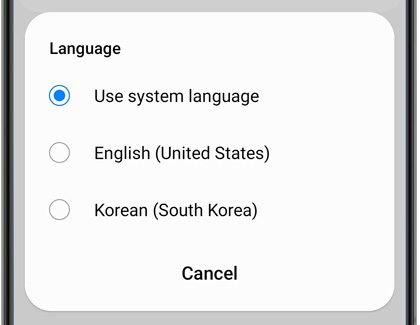



Contact Samsung Support