How to change the band on your Samsung smart watch

How to change the band on your Samsung smart watch
Find the correct band width for your watch
Although Samsung watches come in different shapes and sizes, many of them use the same band width. As long as you have the proper width, you can alternate the bands as often as you want. Whenever you’re itching for a new look, there is a wide selection of replacement bands on our website and online.
Galaxy Watch Ultra bands
The Galaxy Watch Ultra is Samsung's newest watch. It uses a new, dynamic lug system, so its bands are not interchangeable with bands from other models. You can find available bands for the Galaxy Watch Ultra here.
You can use a 20mm width band with:
- Galaxy Watch7 (40mm & 44mm)
- Galaxy Watch6 (44mm & 40mm)
- Galaxy Watch6 Classic (47mm & 43mm)
- Galaxy Watch5 Pro (45mm)
- Galaxy Watch5 (44mm & 40mm)
- Galaxy Watch4 Classic (42mm & 46mm)
- Galaxy Watch4 (40mm & 44mm)
- Galaxy Watch3 (41mm)
- Galaxy Watch Active2 (40mm & 44mm)
- Galaxy Watch Active (40mm)
- Galaxy Watch (42mm)
You can use a 22mm width band with:
- Galaxy Watch3 (45mm)
- Galaxy Watch (46mm)
- Gear S3 Frontier
- Gear S3 Classic
You read about the accessory bands for the latest models, the Galaxy Watch7 and Watch Ultra, in our guide.
Determine the right band length for your wrist
Official Samsung watch bands are offered in two sizes. Size S/M fits 130mm - 190mm wrists. Size M/L fits 145mm - 205mm wrists. To find the right size for you, you'll need to measure your wrist. If you don't have a cloth or paper tape measure, just use a string by following these steps:
- Take a piece of rope or string and wrap it around your wrist.
- Use a pen or marker to mark the spot where the string meets.
- Take the string and lay it flat on a ruler or tape measure to find the size in millimeters.
Change your watch band
Once you know the correct size of your watch, you can change the band by following a few quick steps.
One-Click watch bands
To change your One-click watch band in a snap, press the release button and pull the band away from the watch. Next, press the release button on the new band and put it into position on the watch. Let go of the button and the band will snap into place.
Note: On the Galaxy Watch Ultra, the release button is on the watch instead of the band, but it functions the same way.

Other Samsung watch bands
To remove the existing band, slide the band’s spring bar inward and pull the strap away from the watch. Then, simply insert one end of the new band’s spring bar into the lug on one side of the watch. Slide the other spring bar inward, and release it once the strap is in place. Repeat these steps to replace the watch's other band.

Change your fitness band
You can change out the fitness band on your Galaxy Fit and Galaxy Fit2 if you need to replace it. Attaching the band on the Galaxy Fit2 is slightly different.
Galaxy Fit
Remove the current band by gently pulling on one end of the band until it disconnects from the watch. Then, insert the new band’s holder into the grooves on the watch. Push the band into the grooves until it clicks into place.
Galaxy Fit2
To detach the current band, gently pull on one side of the band until it disconnects from the watch. Hook one side of the new band to the watch, and then tug on the band’s other side to secure it. Make sure the band fits snugly around the watch with no gaps.
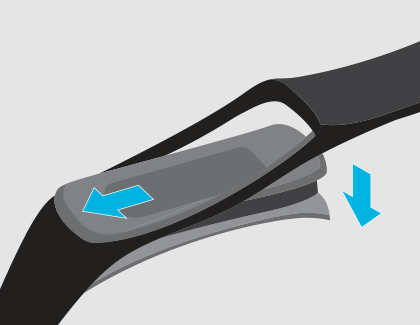



Contact Samsung Support


-
Mobile 8 AM - 12 AM EST 7 days a week
-
Home Electronics & Appliance 8 AM - 12 AM EST 7 days a week
-
IT/Computing 8 AM - 12 AM EST 7 days a week
-
Text Support 24 hours a day 7 days a week

You Are About To Be Redirected To Investor Relations Information for U.S.
Thank you for visiting Samsung U.S. Investor Relations. You will be redirected via a new browser window to the Samsung Global website for U.S. investor relations information.Redirect Notification
As of Nov. 1, 2017, the Samsung Electronics Co., Ltd. printer business and its related affiliates were transferred to HP Inc.For more information, please visit HP's website: http://www.hp.com/go/samsung
- * For Samsung Supplies information go to: www.hp.com/go/samsungsupplies
- * For S.T.A.R. Program cartridge return & recycling go to: www.hp.com/go/suppliesrecycling
- * For Samsung printer support or service go to: www.hp.com/support/samsung
Select CONTINUE to visit HP's website.
