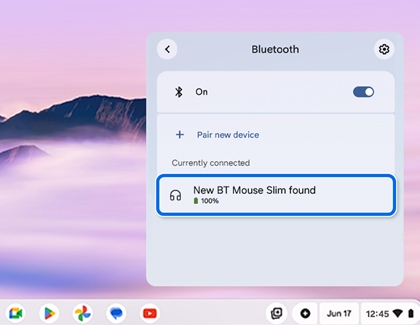Customize the touchpad on your Samsung Chromebook

Customize the touchpad on your Samsung Chromebook
Manage and customize the touchpad
To manage and customize the touchpad on your Chromebook, follow these steps:
- Click the time in the bottom right corner of the screen, and then select the Settings (the gear) icon.
- Select Device from the menu on the left.
- Select Touchpad to access the customization options.
- Adjust the following options:
- Tap to click
- Use touchpad and keyboard to right-click
- Tap and drag to move items
- Touchpad acceleration
- Touchpad speed
- Reverse scrolling
By customizing these settings, you can tailor the touchpad behavior to better suit your preferences and improve your Chromebook experience.
Use the touchpad
To start using your Chromebook’s touchpad effectively, follow the instructions:
- Move the pointer: Move or slide your finger across the touchpad.
- Click once: Press or tap the lower half of the touchpad.
- Right-click: Press or tap the touchpad with two fingers. You can also press Alt, and then click with one finger.
- Scroll: To scroll vertically, place two fingers on the touchpad and move them up and down. To scroll horizontally, place two fingers on the touchpad and move them left and right.
- Move between pages: To return to a recent page, swipe left with two fingers. To go forwards to a recent page, swipe right with two fingers.
- See all open windows: Swipe up with three fingers. To close the window, swipe down with three fingers.
- Close a tab: Point to the tab, then tap or click the touchpad with three fingers.
- Open a link in a new tab: Point to the link, and then tap or click the touchpad with three fingers.
- Switch between tabs: If you have multiple tabs open, swipe left or right with three fingers.
- Open or close overview: To open overview, swipe up with three fingers. To close it, swipe down with three fingers.
- Switch between virtual desks: Swipe left or right with four fingers to switch between multiple desks.
- Drag and drop: Using one finger, click and hold the item, then drag the item to its new spot, and then release your finger.
Additional touchpad tips
To use your Chromebook’s touchpad efficiently, follow these tips:
- If you're using a Bluetooth mouse, you may need to pair it with your Chromebook first. To do this, click the time in the bottom right corner of the screen, and then select the Settings (the gear) icon. Select Bluetooth, and then select your mouse from the list of available devices.
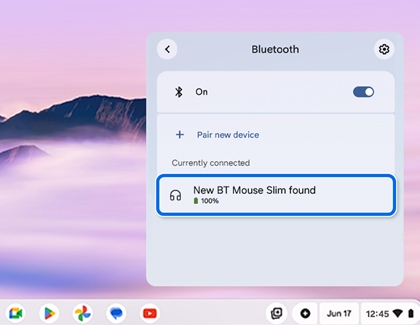
- If you're having trouble with your touchpad or Bluetooth mouse, try restarting your Chromebook or updating your Chrome OS.



Contact Samsung Support