Set up and use your Samsung SmartThings Tracker
Set up and use your Samsung SmartThings Tracker
Compatible hubs
In order for the tracker to work, it needs to be connected to a SmartThings hub. Here are the compatible hubs:
- SmartThings V2 hubs
- SmartThings V3 hubs
- SmartThings Wi-Fi hubs
- The ADT smart security panel
- Connect Home hubs
Add your tracker
To keep track of people or items, your SmartThings Tracker uses advanced technology. But don't worry, connecting the Tracker to your SmartThings account is simple.
- Navigate to and open the SmartThings app. Tap Add (the plus sign), and then tap Device.
- Under the "By device type" tab, tap Tracker, and then tap Samsung.
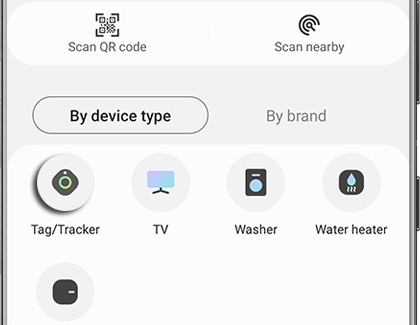
- Tap Start, choose a location and room, and then tap Next.
- Press and hold the Tracker's Power button to turn it on, and then wait for the lights to blink red-green-blue. Press the button again when the light turns blue.
- Then, tap Done to finish the process.
Once it's connected, you can create a custom automation using the Tracker and set locations.
Use your tracker
With the SmartThings tracker, you don’t have to wonder if your teenager arrived at their friend's house safely. If a loved one has the tracker with them, you can request their location at any time with the On-Demand feature. Plus, your tracker has an extended battery life and a Power Saving mode as well, so you'll only need to charge it once or twice a week.
- Navigate to and open the SmartThings app, and then tap Menu (the three horizontal lines).
- Tap All devices, and then tap your SmartThings Tracker.
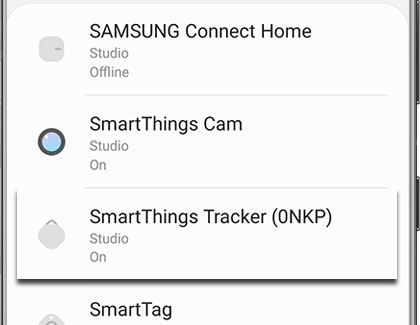
- Tap the Request icon in the lower right hand corner. You’ll then be sent the coordinates.
- Or, your loved one can press the tracker's Power button twice to send their real-time location to you.
Reset your tracker
To reset your Tracker, you'll just need to remove it from SmartThings. This will automatically activate the reset process.
- Navigate to and open the SmartThings app. Tap Menu (the three horizontal lines), and then tap All devices.
- Tap More options (the three vertical dots), and then tap Edit.
- Tap the Tracker you wish to remove, and then tap Delete device.
- Tap Delete to confirm.


Contact Samsung Support







