Common Windows 11 issues and solutions for Samsung computers
As Windows 11 rolls out, we have identified several common issues affecting Samsung computers. In this guide, we'll outline these issues and provide actionable solutions to help you continue using your Samsung computer seamlessly with Windows 11.
Important: If your issue is not listed here, contact Microsoft for more assistance.
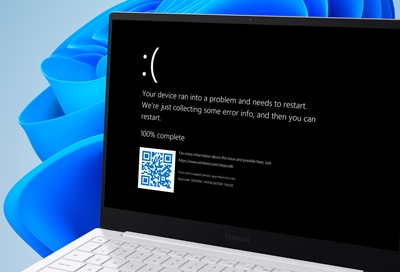
Common Windows 11 issues and solutions for Samsung computers
Long boot times on models with 5G modems
Disable Fast Start up.
Perform a Clean Boot.
Screen scaling changes automatically on 13 inch models
- Right-click on your desktop and select Display Settings.
- Scroll down to the Change the size of text, apps, and other items section.
- Select a smaller percentage (e.g., 125% or 100%) to return the screen elements to their original size.
Auto HDR compatibility limitations
One of the exciting new features in Windows 11 is Auto HDR, which enhances color and contrast in compatible games. However, not all games support this feature yet. Specifically, games built on DirectX versions older than DirectX 11 cannot utilize Auto HDR. Microsoft is continually expanding the list of supported games, but for now, check if your game supports Auto HDR before enabling it.
How to check game compatibility:
- Open the Xbox app on your Windows 11 computer.
- Navigate to the Settings tab.
- Under Graphics, click on Auto HDR.
- Review the list of supported games.
Contact Microsoft for feedback:
If you'd like to see a specific game added to the list of supported titles, feel free to submit feedback to Microsoft via the Xbox Insider Hub app or the Windows Feedback Hub. Your input helps shape future improvements to Windows 11 and its gaming capabilities.
We hope this guide has helped you identify and resolve any common issues you may encounter while using Samsung computers with Windows 11. If you face any other challenges not covered in this document, don't hesitate to contact Microsoft for further assistance. Stay updated on new releases and patches to ensure optimal performance and enjoyment on your Samsung computer and Windows 11.






