Galaxy Tab S3: How do I insert a microSD card or remove it?
MicroSD card
Your device lets you use a microSD up to 256 GB, to expand memory space. This secure digital card lets you exchange pictures, music, and data with microSD compatible devices. Some memory cards may not be compatible with your device depending on the memory card manufacturer and type.
The device supports the FAT and the exFAT file systems for memory cards. When inserting a card formatted in a different file system, the device will ask to reformat the card or will not recognize the card. If the device does not recognize your memory card, format it on your computer. No matter what, we highly recommend to format a microSD if it is the first time you insert it into your mobile device.
Before removing the memory card, first unmount it for safe removal. Failure to follow this instruction may result in the loss of data stored on your microSD card.
Insert a microSD card
Note: The tray slot for the memory card is located on the right side of your tablet.
1. Insert the ejection pin into the hole on the tray to loosen the tray. Ensure that the ejection pin is perpendicular to the hole. Otherwise, the device may be damaged.

2. Pull out the tray gently from the tray slot.

3. Place a memory card on the tray right with the gold-coloured contacts facing downwards.
4. Gently press the memory card into the tray to secure it.
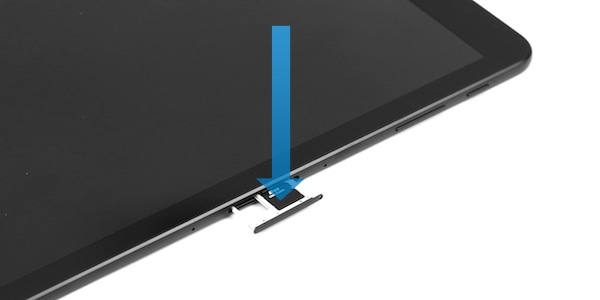
5. Insert the tray back into the tray slot.

Note: Fully insert the tray into the tray slot to prevent liquid from entering your device.
Formatting the memory card
Note: We highly recommend to format a microSD if it is the first time you insert it into your mobile device. Copy any data stored on your memory card before formatting it. The manufacturer’s warranty does not cover loss of data resulting from user actions.
1. From the Home screen, touch Apps
 .
.2. Touch Settings
 .
.3. Touch Device maintenance.
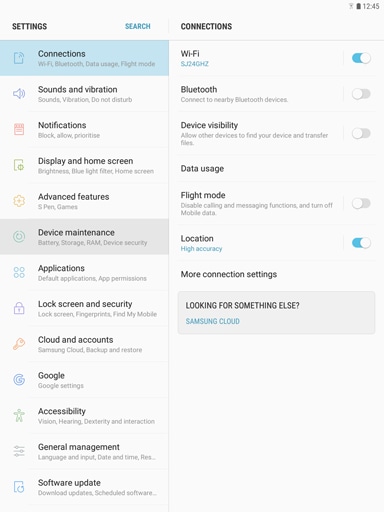
4. Touch Storage.
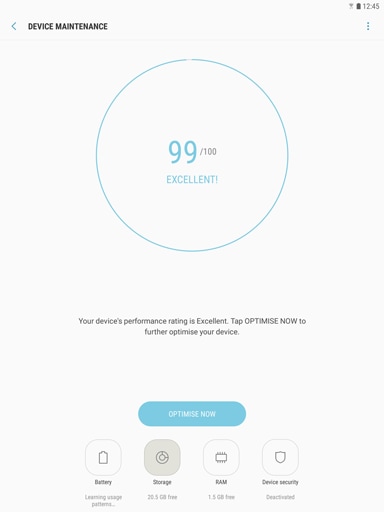
5. Touch the More options icon.
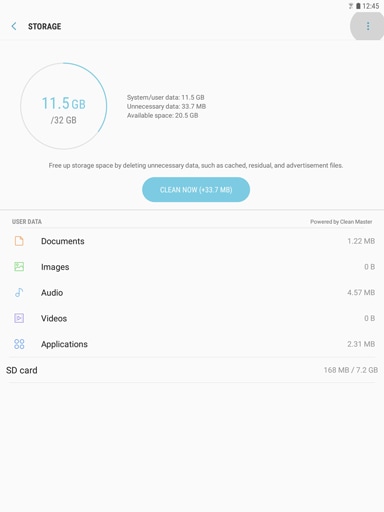
6. Touch Storage settings.
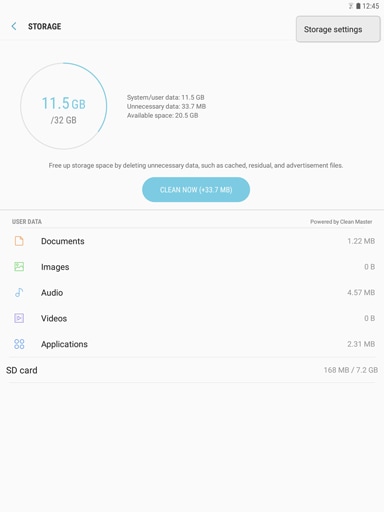
7. Touch SD card.
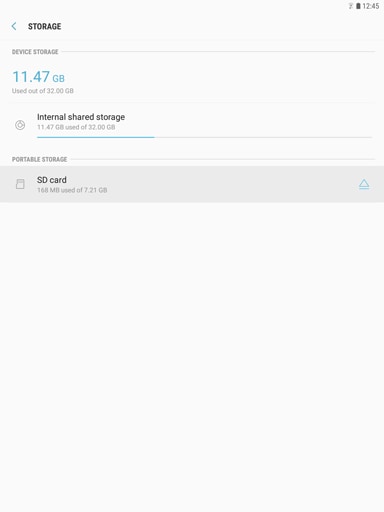
8. Touch Format.
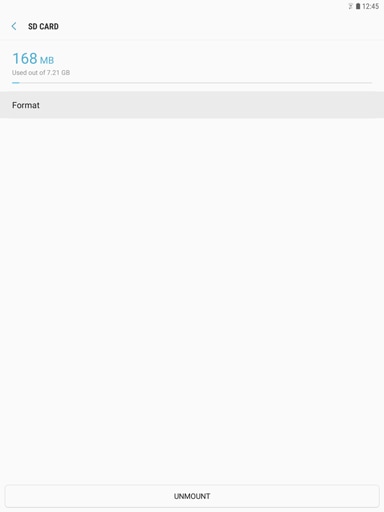
9. Touch FORMAT to start the process.
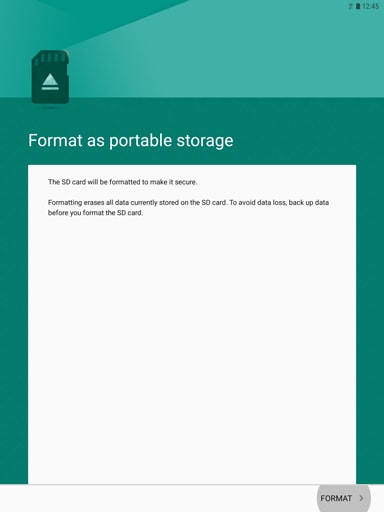
Warning: Once you hit FORMAT, the process is irreversible. All data previously stored on the memory card will be lost.
10. Touch DONE to start using your memory card.
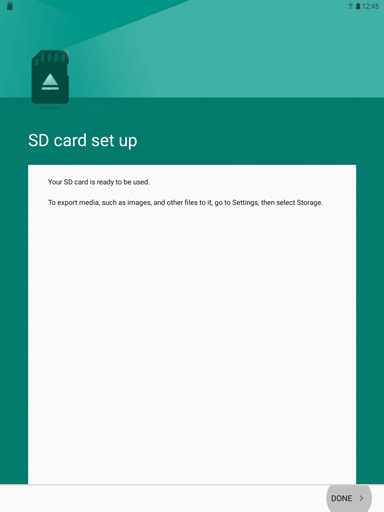
Unmount the microSD card
Note: Before removing the memory card, first unmount it for safe removal.
1. From the Home screen, touch Apps
 .
.2. Touch Settings
 .
.3. Touch Device maintenance.
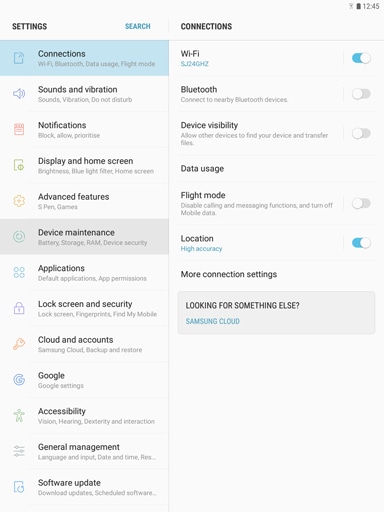
4. Touch Storage.
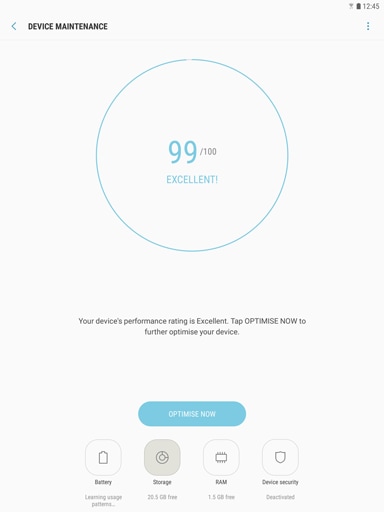
5. Touch the More options icon.
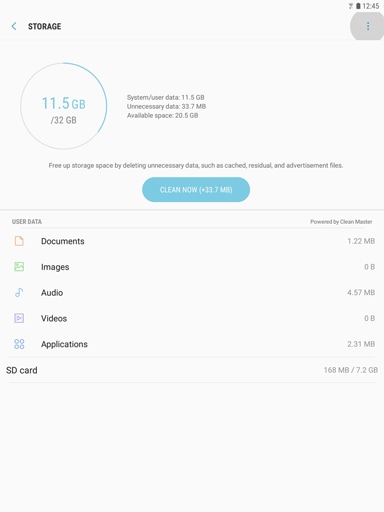
6. Touch Storage settings.
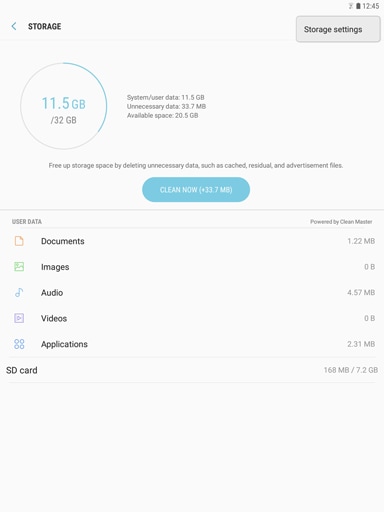
7. Touch SD card.
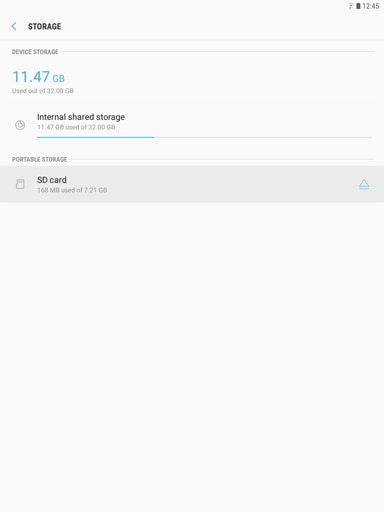
8. Touch UNMOUNT to be able to remove the microSD safely.
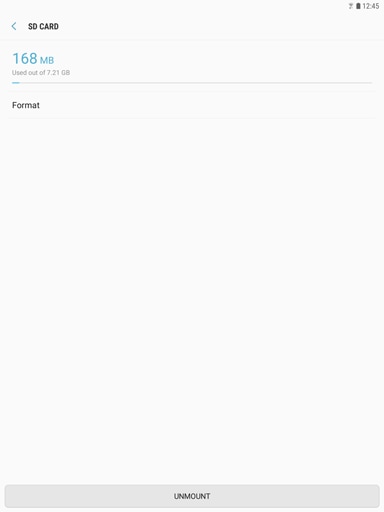
Removing the memory card
Important: Do not remove the memory card while the device is transferring or accessing information. Doing so can cause data to be lost or corrupted or damage to the memory card or device. Samsung is not responsible for losses that result from the misuse of damaged memory cards, including the loss of data.
Note: The tray slot for the memory card is located on the right side of your tablet.
1. Insert the ejection pin into the hole on the tray to loosen the tray. Ensure that the ejection pin is perpendicular to the hole. Otherwise, the device may be damaged.

2. Pull out the tray gently from the tray slot.

3. Remove the memory card.
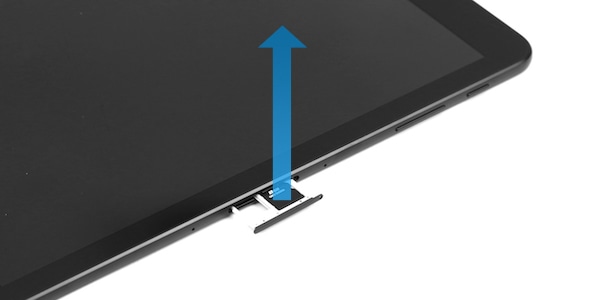
4. Insert the tray back into the tray slot.

Thank you for your feedback!
Please answer all questions.
RC01_Static Content : This text is only displayed on the editor page