How Do I uninstall, disable, and hide applications on my Samsung Galaxy Alpha?
Uninstall and Disable Applications
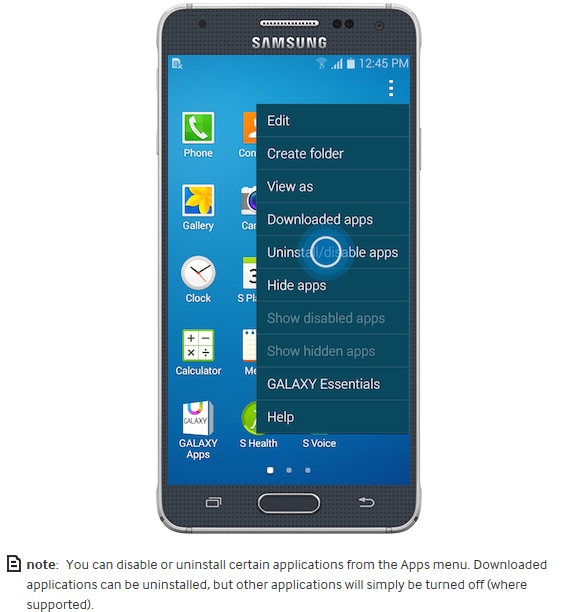
You can uninstall Android™ applications and widgets you have installed on your mobile device, and turn off certain preloaded (or system) applications. You can also hide applications from the Apps menu.
Uninstall Using the Apps Menu
1. From the Home screen, touch Apps
2. Touch
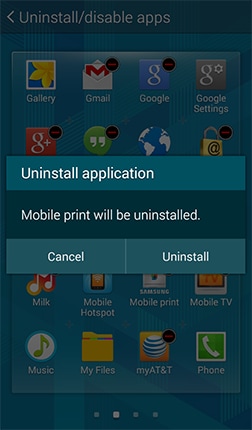
Uninstall Using the Application Manager
1. From the Home screen, touch Apps
2. Touch the name of the application you want to uninstall.
3. Touch Uninstall > Uninstall.
4. Applications preloaded on your device cannot be uninstalled, but you can uninstall updates you have applied by touching Uninstall updates > OK.
Hide Applications
You can hide applications in the Apps menu. This does not uninstall or disable the applications. It only removes them from view.
1. From the Home screen, touch Apps
2. Mark the checkboxes for the applications you want to hide and touch Done.
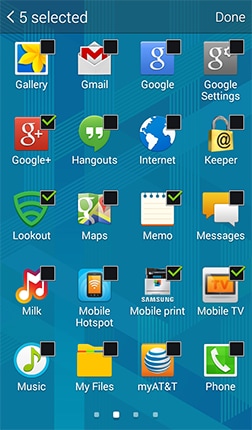
Turn Off Applications
You can turn off certain preloaded (or system) applications on your device. Once turned off, the application will be hidden and will not be accessible until it is turned back on.
1. From the Home screen, touch Apps
2. Touch

A message may warn you about turning off built-in applications. Touch OK to proceed. Before the application can be turned off, any updates will be uninstalled and replaced with the factory default version. Touch Uninstall to proceed.
Turn On Applications
You can turn on disabled applications from the Apps menu.
1. From the Home screen, touch Apps
2. Mark the checkbox for the applications you want to turn on and touch Done.
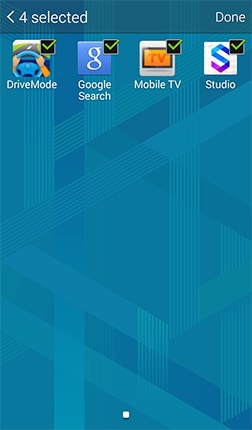
The Application manager also lets you turn on disabled applications.
1. From the Home screen, touch Apps
2. Swipe to the DISABLED tab.
3. Touch the application you wish to turn on, and then touch Enable.

Thank you for your feedback!
Please answer all questions.
RC01_Static Content : This text is only displayed on the editor page
