How Do I use Safe Mode on my Galaxy A5?
To see if this is the case you need to boot the device into Safe Mode and check if the symptoms occur afterwards. If the symptoms disappear while using the phone in Safe Mode, the problem is likely to be caused a third party application.
Powering up your device in “Safe mode” will enable you to use your device as normal, but without any third party applications running or available.
Third party means any applications you have downloaded on to the phone.
To boot the device into Safe Mode, first ensure the device is switched off and then please see the steps below:

1. Press and hold the Volume down key.
2. While continuously holding down the Volume key press the Power key briefly to power up the device.

3. The device will power up in Safe mode. You can now stop pressing the Volume down.
4. Swipe the screen – Safe mode icon will still be displayed.
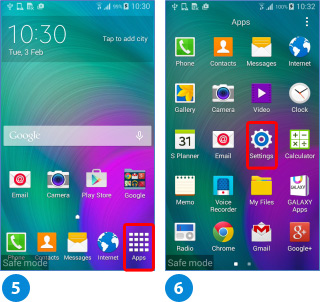
5. Tap Apps.
6. Tap Settings.
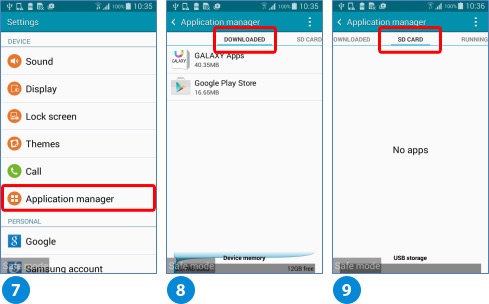
7. Scroll down to and tap on Application manager.
8. In the Downloaded area, tap on a recently downloaded app you suspect may be causing an issue.
Once the app details are displayed tap on UNINSTALL. (please note, the apps shown here are shown only for demonstration purposes only)
9. You can also scroll across to SD Card to repeat the same process if any apps are installed on your SD Card.
After uninstalling an app turn your phone off and on again and verify if the problem has been resolved.
If the problem persists, repeat the process by uninstalling the next application that you expect is causing the problem until the problem is resolved.
If your device symptoms no longer persist after uninstalling a specific app, you can attempt to re-install apps that you uninstalled prior you believe were not the cause of the problem. If you found an application that was causing problems, contact the application supplier for support.
If you have uninstalled applications you installed prior to when the fault symptoms first started, but the symptom is still there please see the advice regarding Factory Data reset.
Thank you for your feedback!
Please answer all questions.
RC01_Static Content : This text is only displayed on the editor page
