How to troubleshoot software update issues
If you are unable to update your software to the latest version, it may be due to:
- Your device’s battery power is insufficient to complete an update.
- Your device lacks sufficient storage capacity to complete an update
Note: Make sure you have enough space and ensure to charge your mobile device.
How to free up space
Deleting unused files and applications is a simple way to free up storage space on your mobile device. To uninstall applications follow steps below
Alternative Method:
Press and hold on an empty space of your screen for two seconds, Touch on the Settings icon, toggle off the Lock Home screen layout, on your home screen press and hold the app icon and select Uninstall

Here's how you can clear the cache and delete temporary files of an app.
You can also clear the entire cache at once by optimizing your device. Follow the steps below.
Note:
- Be careful not to select Clear data. This will delete all data associated with the app.
By uploading your data to the cloud, you can manage your files without worrying about insufficient storage space on your device. If you cannot update your software due to the lack of storage space, try using Samsung Cloud. You can continue to back up your data with the same method.
Note:
- You need to be logged into a Samsung account to access Samsung Cloud.
- If you enable Auto back up while roaming in Step 4, your device will automatically back up your selected data when connected to the Internet.
If you have enough storage space on your device but cannot update the software, you can try updating in Safe mode.
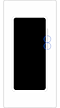

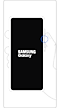

You can switch from Safe mode to normal mode by following the steps below.
Step 1. Press and hold the Volume down key and the Side key
Step 2. Select Restart
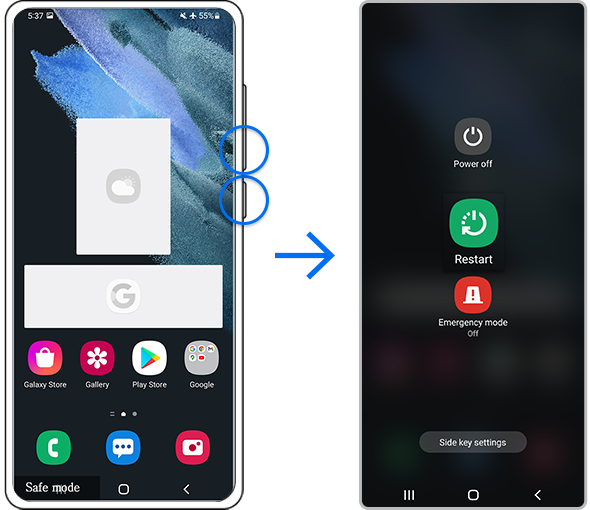
Note:
- Volume and Side key locations may vary depending on the device model.
Note: Device screenshots and menus may vary depending on the device model and software version.
Thank you for your feedback!
Please answer all questions.
RC01_Static Content : This text is only displayed on the editor page






































