Connect the Subwoofer to your Samsung Soundbar
Experience high-quality cinematic sound using the Subwoofer of your Samsung Soundbar. Your Subwoofer automatically connects to your Soundbar. If it does not appear so, you can also connect the Subwoofer manually. Follow the steps below to learn more.

![]() Please Note: The information on this page is for Australian products only. Models, sequences or settings will vary depending on location and/or where the product had been purchased. To be redirected to your local support page please click here.
Please Note: The information on this page is for Australian products only. Models, sequences or settings will vary depending on location and/or where the product had been purchased. To be redirected to your local support page please click here.
How to Connect the Soundbar Power and Units
The Subwoofer is automatically connected to the Soundbar when it is turned on. Use the power cord to connect the Subwoofer and Soundbar to an electrical outlet in the following order. For more information about the required electrical power and power consumption, refer to the label attached to the product (usually located at the rear of the Soundbar).
Follow the steps below to learn how to connect your Subwoofer and Soundbar.


Note: Place the AC/DC adaptor on a flat surface such as a floor or table.

Note: If the automatic connection doesn’t work, follow the steps below to manually connect the units.

For optimal listening performance, the following speaker layout is recommended. It is recommended that the areas around the wireless Subwoofer and surround speakers (available with selected models) locations are clear of any obstructions.
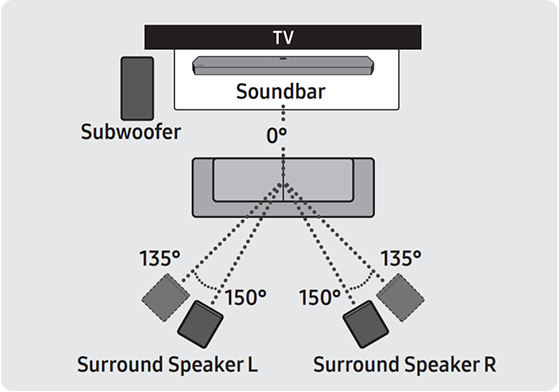
If you are having troubles with the automatic connection above, you can also manually connect the Subwoofers to your Soundbar. Follow the steps below to learn how.
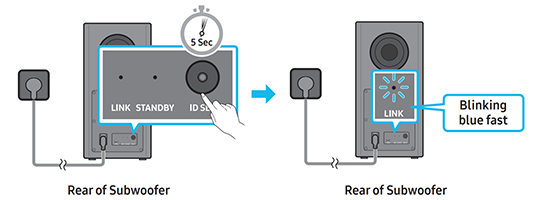
- The ID SET message appears on the display of the Soundbar for a moment, and then it disappears.
- The Soundbar will automatically power on when ID SET is complete.
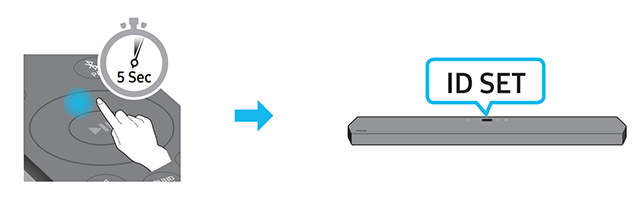

- If the volume of the Soundbar is too low or muted, adjust the volume.
- When any external device (STB, Bluetooth device, mobile device, etc.) is connected, adjust the volume of the external device.
- For the sound output of the TV, select Soundbar (Samsung TV: Settings → Sound → Sound Output → Select Soundbar).
- The cable connection to the Soundbar must not be loose. Remove the cable and securely connect it again.
- Remove the power cord completely, reconnect it and turn the power on.
- Initialise the product and try again.
- The original volume of the content you are playing may be low. Try adjusting the Subwoofer level using the Soundbar remote.
- Bring the Subwoofer speaker within 3 metres of the Soundbar. Some Subwoofer speakers may not have a strong enough signal to work far from the Soundbar.
- Note: Subwoofers are a type of speaker that boost the lowest frequencies (base) in the audio you listen to.
- If there are any objects between the Soundbar and Subwoofer speaker, it could cause a problem. Please reposition these to a place without such an object.
- There may be sound jitter or delays when the Subwoofer and Surround Speaker are far away from the Soundbar. Please place them near the Soundbar.
- There may be sound jitters or delays when the Soundbar is near an instrument or electrical device that can cause radio interference. Place the Soundbar far away from such devices that can cause radio interference (e.g. wireless router).
- Change the TV network connection status from wireless to wired.
Troubleshooting by LED Indicator Lights
|
LED |
Status |
Description |
Resolution |
|---|---|---|---|
|
Blue light on LINK Indicator |
On |
Successfully connected (normal operation) |
-- |
|
Blinking |
Recovering the connection |
Check to ensure that the power cable that is attached to the main soundbar unit is connected properly or wait about 5 minutes. If the blinking persists, try manually connecting the subwoofer. |
|
|
Red light on STANDBY Indicator |
On |
Standby (with the soundbar main unit turned off) |
Check if the power cable that is attached to the main Soundbar unit is connected properly. |
|
Connection failed |
Connect again. See the instructions for manual connection. |
||
|
Red and blue light on LINK and STANDBY indicator |
Blinking |
Malfunction |
See the contact information for the Samsung Service Centre. |
For further assistance, please contact our Chat Support or technical experts on 1300 362 603. To find your Samsung product's User Manual, head to Manuals & Downloads.
