Reset the Picture Settings on your Samsung TV
Can't figure that there might be something slighty off with the picture on your TV? If you would like to start fresh with the Picture settings on your Samsung TV, you can reset it's current picture settings to the default settings. Follow our guide below for more information. If you would like to factory data reset your TV instead, head to our page How to Reset a Samsung TV
 Please Note: The information on this page is for Australian products only. Models, sequences or settings will vary depending on location and/or where the product had been purchased. To be redirected to your local support page please click here.
Please Note: The information on this page is for Australian products only. Models, sequences or settings will vary depending on location and/or where the product had been purchased. To be redirected to your local support page please click here.
 Settings and then All Settings
Settings and then All Settings
Note: The images below were taken on a 2024 model TV. Settings and layout may vary depending on the model of your TV.

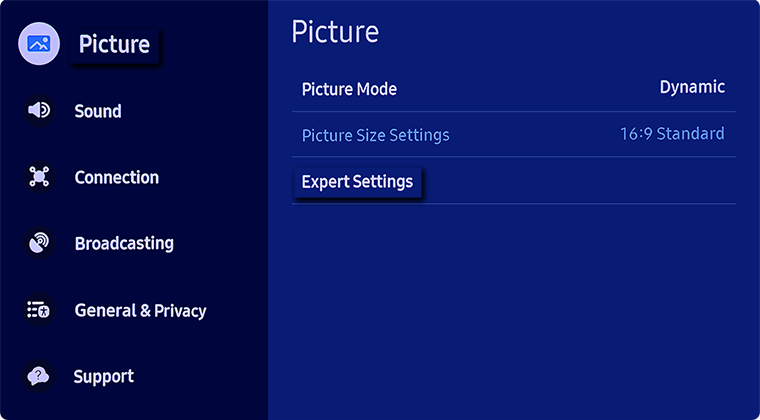
Note: If the setting is greyed out, please exit the TV app that is running in the background.
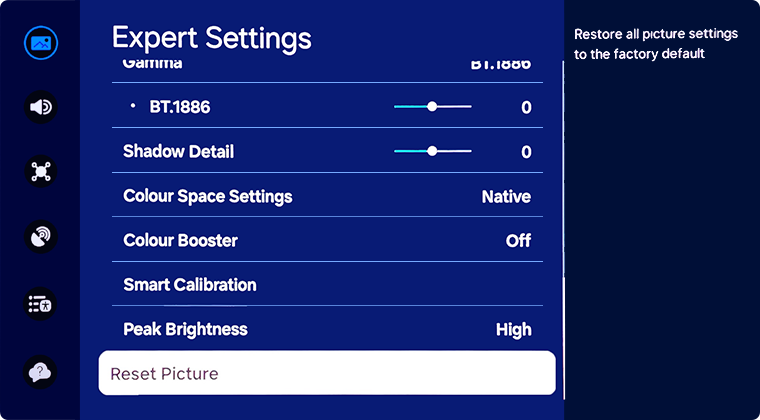
By Model Year:
- 2016 - 2024 Model TVs: Settings > Picture > Expert Settings > Reset Picture
- 2015 Model TVs: Menu > Picture > Reset Picture
For further assistance, please contact our Chat Support or technical experts on 1300 362 603. To find your Samsung product's User Manual, head to Manuals & Downloads.
 This product should be mounted to a wall or other suitable surface to avoid serious injury. Find out more here.
This product should be mounted to a wall or other suitable surface to avoid serious injury. Find out more here.
