Smart Home with SmartThings


Connect your compatible home devices for
a simple lifestyle

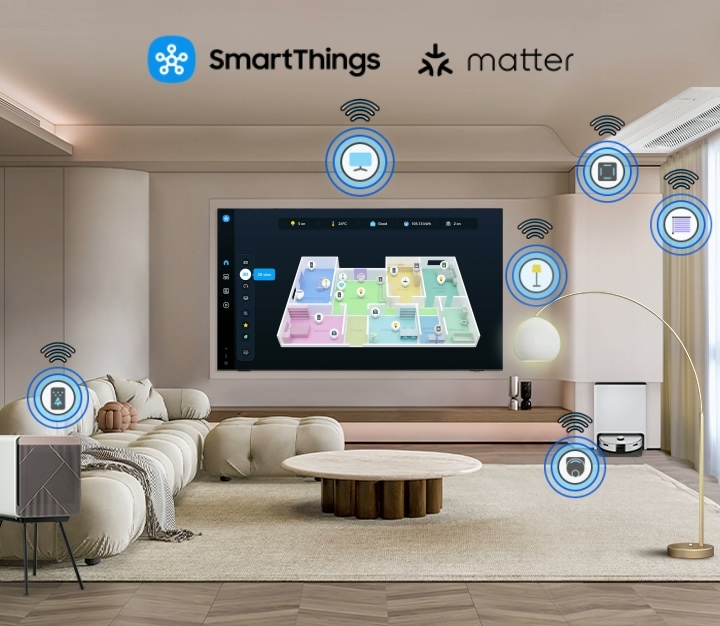

SmartThings
Control your compatible Samsung and third-party devices through your Samsung smart TV. Monitor your electricity usage, control your lighting, be notified when your washing is finished, or view your home cameras from your couch. Designed to make your life easier, and more connected.*
Save energy with intelligent analysis
AI Energy Mode
Easily monitor your power consumption by activating AI Energy Mode with SmartThings. This feature automatically detects and analyses surrounding light levels and usage behaviours to adjust the brightness if required.*
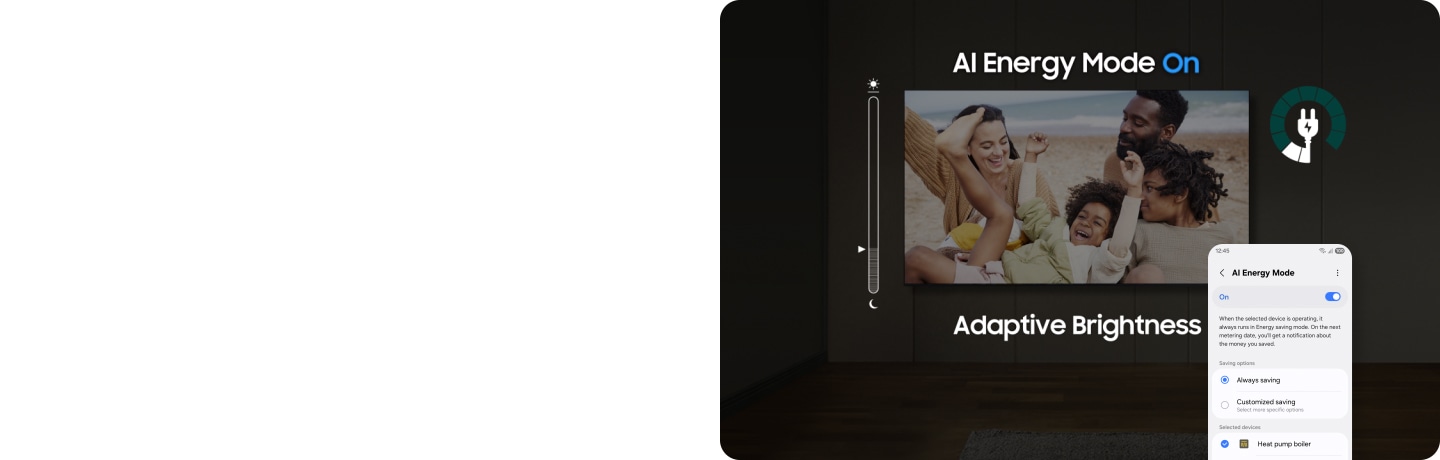
Elevate your day with curated lifestyle experiences
Samsung Daily+
Find apps and services for health, work and lifestyle on Samsung Daily+7. You can access SmartThings, Workout Tracker, karaoke8 and more, all in one place.
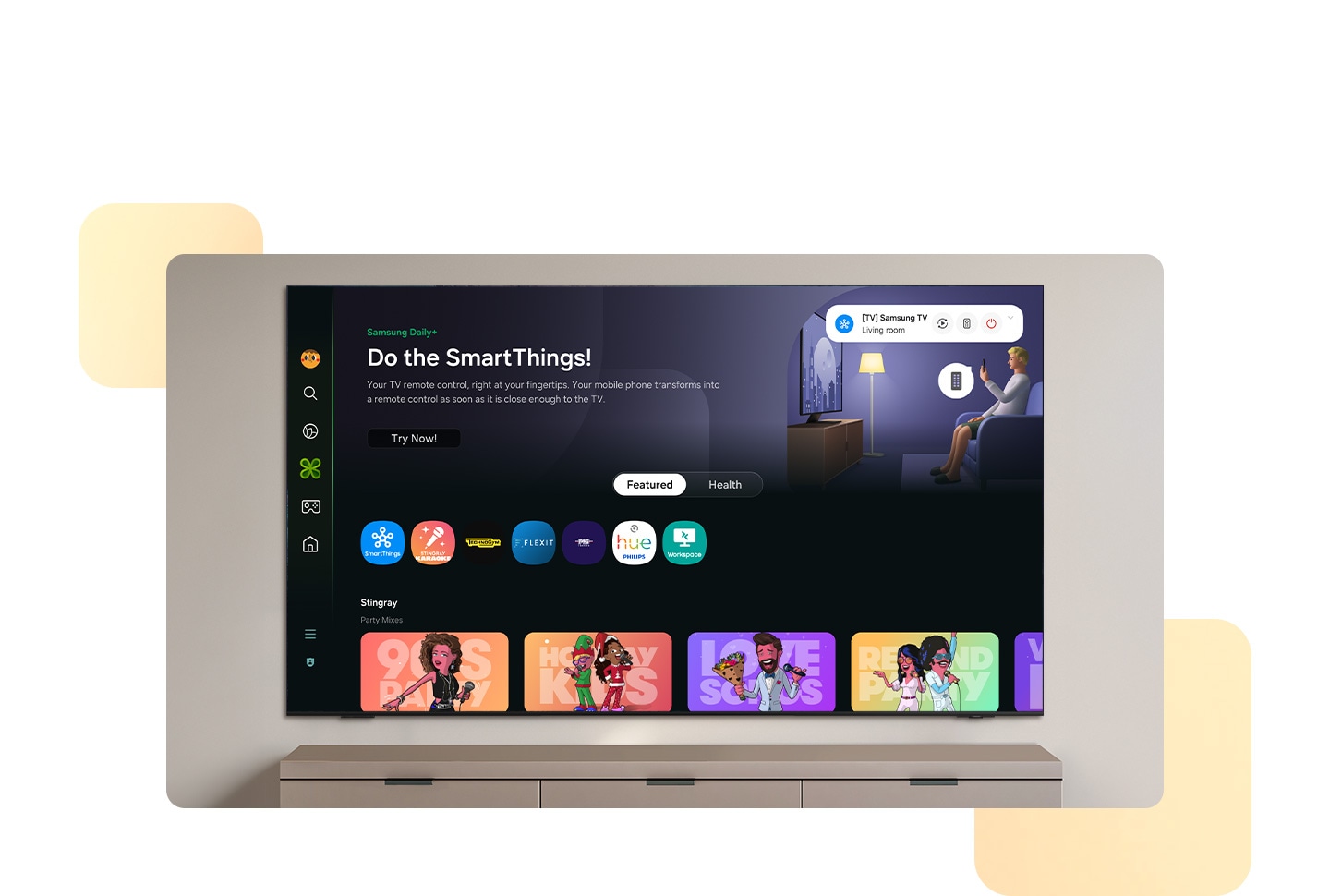


Workout Tracker
Efficiently track your progress while watching content. Real-time data such as heart rate and calories burned is displayed when you connect your Galaxy Watch to your TV.9


Access useful info even when your TV is off
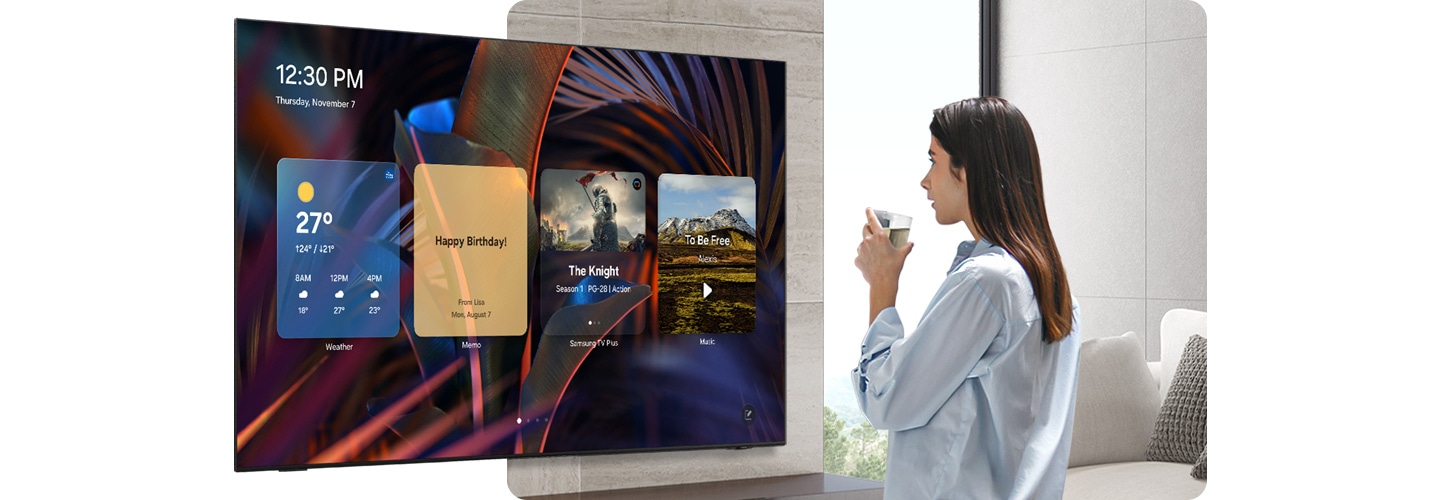
Daily Board
Provide useful information throughout the day even when the TV is turned off. You can customise your Daily Board with loads of widgets such as Weather, Memo, SmartThings, Music, Tips, and more. Daily Board wakes up hands free through voice activation or when you get near your TV.
How to use AI Energy Mode with the SmartThings app
Use the SmartThings app to control AI Energy Mode. You can turn it on and off, set custom monthly targets, select which devices to operate on and more.
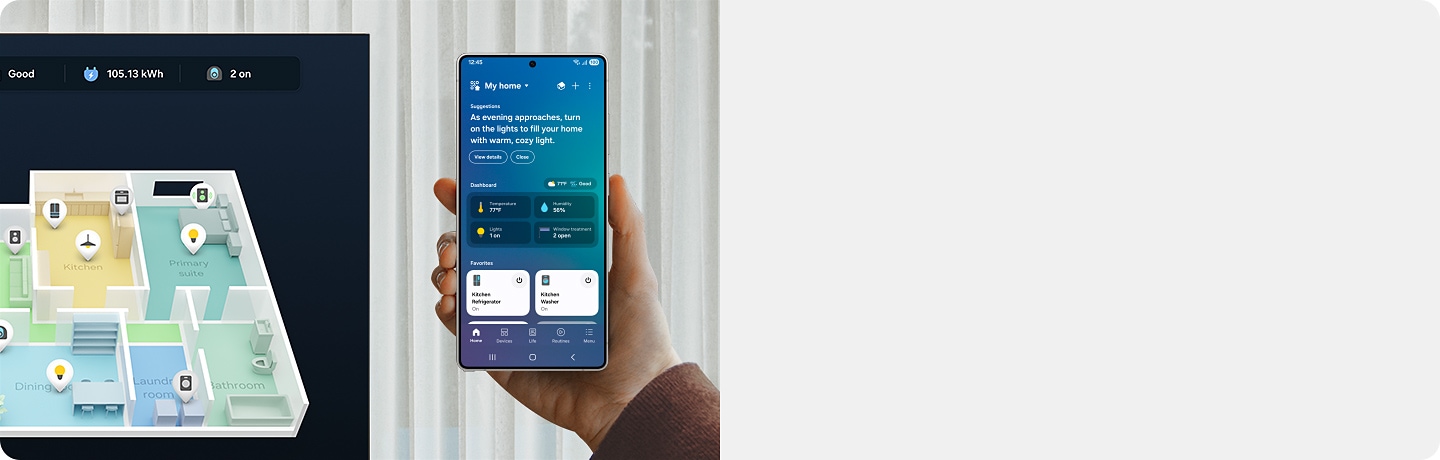
Explore Smart TVs
-
Overview
-
Screen Size
FAQ:
All About Samsung Smart Home
-
What is Samsung Smart Home?Samsung Smart Home is Samsung’s all-in-one smart living platform that connects devices like TVs, refrigerators, washing machines, lights, smart locks and more to make everyday life simpler and more convenient.
You can manage and control these devices through the SmartThings app, a centralised hub that lets you connect, monitor and operate your smart home with ease. Most Samsung TVs come with SmartThings built in, so you can use your TV as a smart home manager without needing extra hardware.
With features like Pet Care, Universal Gestures, Storage Share, 3D Map view and hands-free control using voice assistants, Samsung Smart Home brings added value — enabling TV control, smart device connectivity, home appliance management and family care. -
How do I pair my Samsung TV with my phone?There are two main ways to pair your Samsung TV with your phone, using Tap View or the SmartThings app.
To use Tap View, follow the simple steps below.
1) Open the SmartThings app on your smartphone.
2) Tap Menu, then Settings.
3) Enable Tap View, Tap Sound, and tap OK to confirm.
4) Gently tap the back of your phone against the bezel of your TV, avoiding corners and the screen itself.
5) On your phone, tap Start Now.
6) When a prompt appears on your TV, select Allow to complete the pairing.
To use the SmartThings app, follow the simple steps below.
1) Make sure your phone and TV are connected to the same Wi-Fi network.
2) Download the SmartThings app onto your phone.
3) Once installed, open the app and tap Add Device.
4) Choose your TV by scanning a QR code, detecting nearby devices, or selecting it from the list of available devices.
5) Once you've selected your TV, a PIN code will appear on the TV screen. Enter the PIN in the SmartThings app on your phone.
Once the connection has been made, it's easy to share mobile content to the big screen. From the app, simply tap on Menu, then select Mirror screen (Smart View).


















