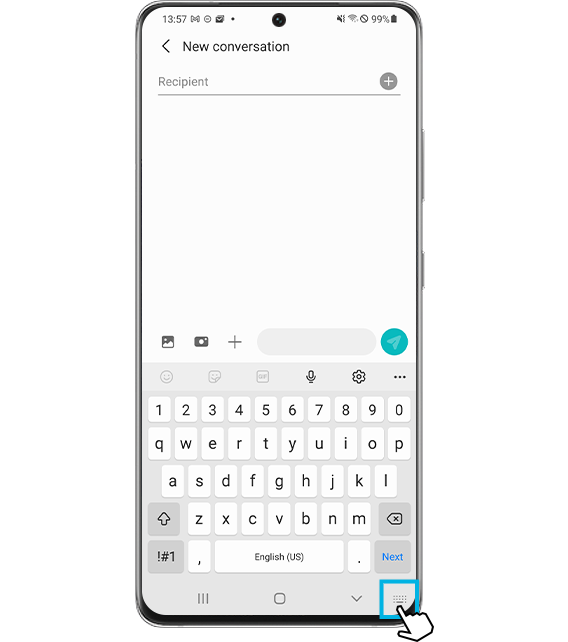How to find the useful features of the Samsung keyboard on your Galaxy phone
Here are some useful features if you're using the Samsung keyboard. You can easily undo and redo with just two fingers, and you can use the translation function, voice recognition function, and Samsung Pass easily through the keyboard. Check out the guide below.
Before you try the recommendations below, be sure to check if your device's software and related apps are updated to the latest version. To update your mobile device's software, follow these steps:
Step 1. Go to Settings > Software update.
Step 2. Tap on Download and install.
Step 3. Follow the on-screen instructions.
Undo and redo using the Samsung keyboard
Instead of touching the delete button when deleting text you typed, you can swipe left on the keyboard with two fingers to undo it. If you want to restore the deleted text again, swipe right on the keyboard with two fingers to restore the deleted text.
- Undo: Swipe left.
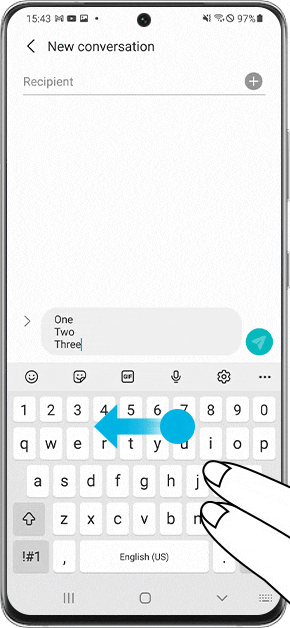
- Redo: Swipe right.
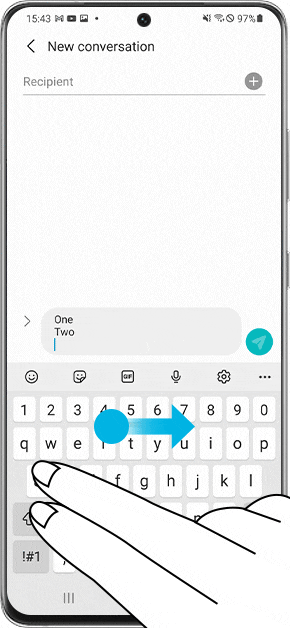
Quick change the keyboard input type
There is an easier and faster way to change the keyboard input type settings when using the Samsung keyboard. No need to open settings from the Home screen to find it. If you want to change the keyboard format while using the Samsung Keyboard, follow the steps below.
How to use the Samsung Keyboard translator function
You can use the translation input function on the Samsung keyboard. Follow the steps below to easily translate while using a Samsung keyboard.
Voice input function
The Samsung keyboard allows you to enter long texts by voice. Follow the steps below.
Step 1. Tap the microphone icon at the top of the keyboard.
Step 2. Immediately say what you want to type, then tap the moving microphone icon. What you say is converted to text and entered correctly.
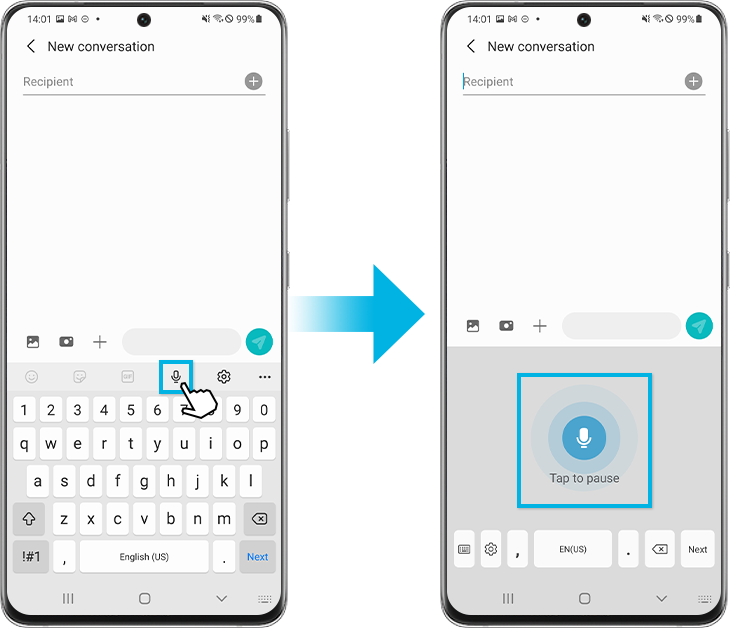
Samsung Pass on a keyboard
If you use the Samsung Pass on your Galaxy phone, you can conveniently take out the Samsung Pass and use it while using the Samsung keyboard. Follow the steps below to easily and conveniently enter information stored safely in your Samsung Pass.
Step 1. Tap More options (the three horizontal dots) in the upper right corner of the keyboard.
Step 2. Select the Samsung Pass icon
Step 3. As soon as your identity is verified, the account number saved in Samsung Pass will be displayed. Tap the account number and it will be entered in the text window. In addition, other card information, addresses, and IDs and passwords can also be stored and recalled at any time.
Find out more about Samsung Pass on the Samsung website.
Note: Device screenshots and menus may vary depending on the device model and software version.
Thank you for your feedback!
Please answer all questions.
RC01_Static Content : This text is only displayed on the editor page