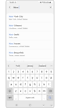How to set the weather widget location on your Galaxy phone
The Weather widget on your Galaxy phone's Home screen is a very useful service that provides weather information. When using the Weather widget, you can always see the weather for the location you set. However, if the Weather widget doesn't show the location you want, you can simply pick a location and display it on the Home screen. Follow the guide below to change the default location of the Weather widget.
Before you try the recommendations below, be sure to check if your device's software and related apps are updated to the latest version. To update your mobile device's software, follow these steps:
Step 1. Go to Settings > Software update.
Step 2. Tap on Download and install.
Step 3. Follow the on-screen instructions.
How to add the Weather widget to the Home screen
Most Galaxy devices have a Weather widget that you can use on your Home screen. However, if this widget is not on your home screen or you accidentally removed it, you can add it by following the steps below.
How to change the Weather widget location
The Weather widget provides weather information for your current location by default. If the location is not the one you want, or if you want to check the weather information for another location, you are able to adjust the location that is shown on the Weather widget. Follow the steps below to adjust the location of your weather service.
Note: To always display your current location, the GPS location service must be activated on your phone.
How to change the displayed location
You can change the location displayed on the Weather widget. Follow the steps below to set one of the locations you added on the Home screen.
Note: Device screenshots and menus may vary depending on the device model and software version.
Thank you for your feedback!
Please answer all questions.
RC01_Static Content : This text is only displayed on the editor page