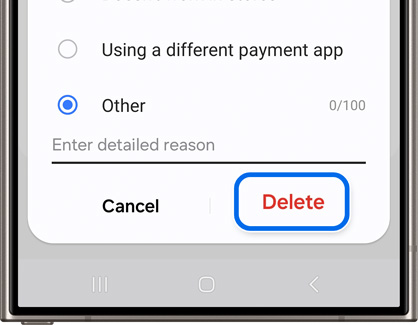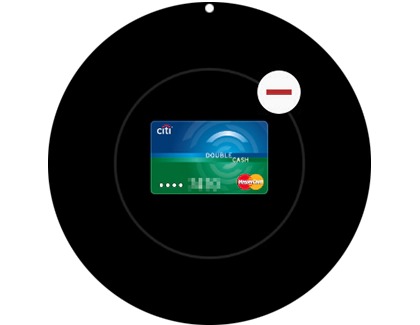Remove a payment card from Samsung Pay

Remove a payment card from Samsung Pay
Remove a payment card on a phone
If there is a card you don't really use anymore, you can remove it from Samsung Wallet any time you want. But remember, when you delete a card in Samsung Wallet, your physical card will remain active. If you want to cancel your card, contact the card issuer.
- Open Samsung Wallet on your phone, then tap the All tab, and then tap Payment cards.
- Select the card you want to remove, and then tap More options (the three vertical dots).
- Tap Delete card, and then choose a reason for removing the card if prompted.
- Tap Delete, and then enter your Samsung Wallet PIN or biometrics.
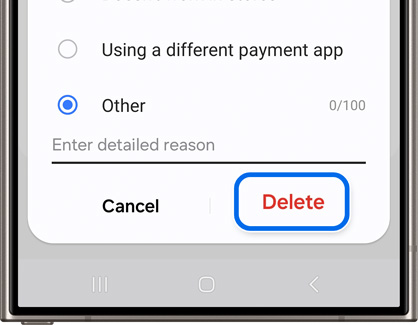
Remove a payment card on a watch
Remove a card using your watch
- On the watch, press and hold the Back button until Samsung Pay/Wallet launches.
- When prompted, input your PIN. If you have multiple cards, swipe to the card you want to remove.
- Tap More options (the three vertical dots), tap Delete, and then tap the minus sign.
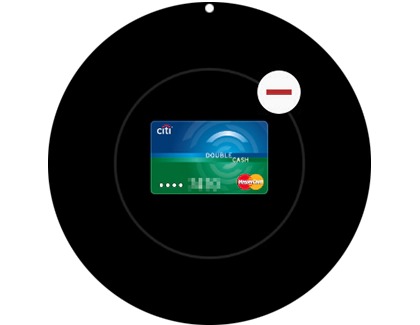
Remove a card from your watch using your phone
- To delete cards through your phone, navigate to and open the Galaxy Wearable app.
- The next step will vary slightly based on what watch model you have:
- Galaxy Watch5 and Galaxy Watch6 series: Tap Watch settings, and then tap Pay.
- Galaxy Watch4 series: Tap Watch settings, and then tap Apps. Tap App settings, and then tap Samsung Pay.
- Galaxy Watch3 and Galaxy Watch Active2: Tap Apps, and then tap Manage apps. Tap the Settings icon (it looks like a gear) next to Samsung Pay.
- Galaxy Watch and Galaxy Watch Active: Tap the Home tab, and then swipe to and tap Samsung Pay in the middle of the screen.
- Select the card you want to remove.
- Swipe up on the card details, tap the Delete icon, and then tap Delete.



Contact Samsung Support


-
Mobile 8 AM - 12 AM EST 7 days a week
-
Home Electronics & Appliance 8 AM - 12 AM EST 7 days a week
-
IT/Computing 8 AM - 12 AM EST 7 days a week
-
Text Support 24 hours a day 7 days a week

You Are About To Be Redirected To Investor Relations Information for U.S.
Thank you for visiting Samsung U.S. Investor Relations. You will be redirected via a new browser window to the Samsung Global website for U.S. investor relations information.Redirect Notification
As of Nov. 1, 2017, the Samsung Electronics Co., Ltd. printer business and its related affiliates were transferred to HP Inc.For more information, please visit HP's website: http://www.hp.com/go/samsung
- * For Samsung Supplies information go to: www.hp.com/go/samsungsupplies
- * For S.T.A.R. Program cartridge return & recycling go to: www.hp.com/go/suppliesrecycling
- * For Samsung printer support or service go to: www.hp.com/support/samsung
Select CONTINUE to visit HP's website.