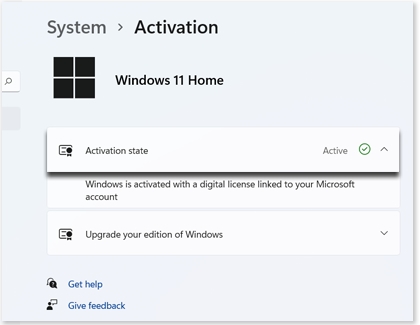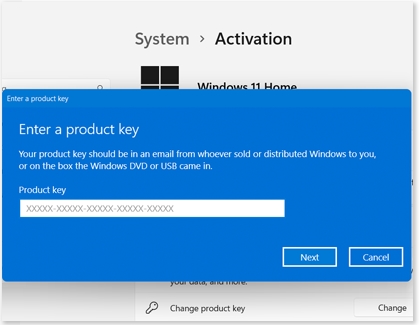Make sure your Samsung PC has genuine Windows

Only a genuine Windows PC will have access to all of Microsoft's updates and downloads, which are designed to help you get the most from your device. When you get a new PC, you will need to activate Windows. This pairs your product key with your hardware configuration. It also verifies that your copy of Windows hasn't been used on more computers than the Microsoft Software License Terms allow.
Note: Available screens and settings may vary by software version and model.
Other answers that might help
Contact Samsung Support