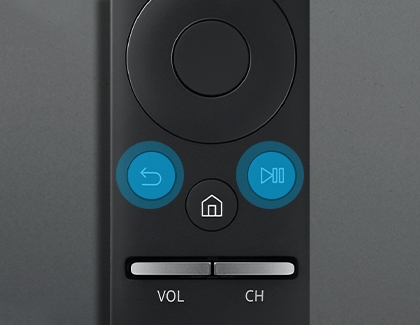Connect the Samsung Smart Remote to your TV or projector

Samsung Smart Remotes are designed to connect to a Samsung TV, Odyssey Ark, or projector automatically to make the setup easy. You can sync the remote with a different Samsung Smart TV, gaming screen, or projector at any time if you'd like, but it will only work with one device at a time. If you're going to use it with multiple products, you'll have to manually pair it each time.
Note: Images, buttons, and functions of the Samsung Smart Remote may differ by model.
Other answers that might help
Contact Samsung Support