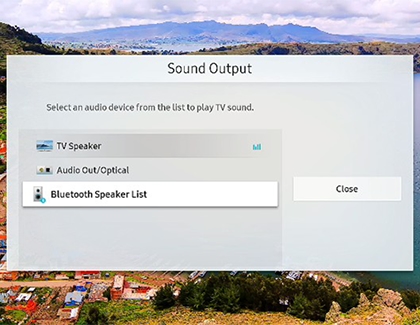Set up your Samsung Soundbar

Your soundbar amps up your TV by providing awesome sound quality. It's also extremely versatile and easy to set up - there are several ways you can connect the soundbar to your TV, so you can customize your movie watching experience. Although they all have their benefits, certain setups provide better sound quality than others. If you aren't sure which one works best for you, we have some tips for you.
Other answers that might help
Contact Samsung Support