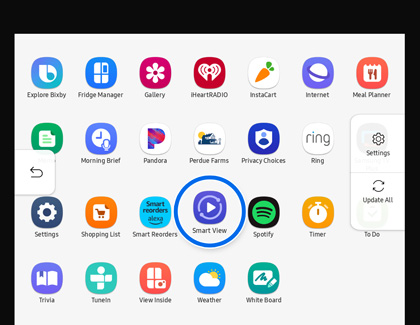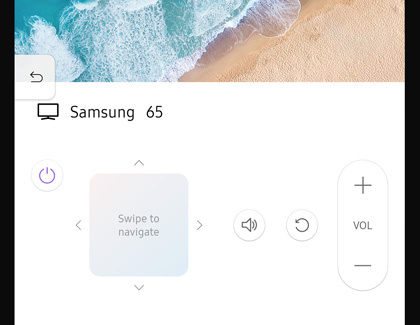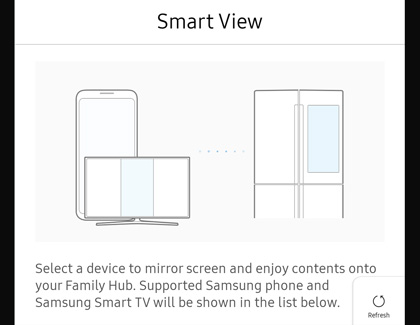Screen mirror on Family Hub

Connect your Samsung TV to Family Hub and stream your favorite shows and movies in the kitchen. Smart View lets you screen mirror from your Samsung Smart TV, phone, or tablet to the Family Hub panel. Following along with your cooking shows just got a lot easier.
Other answers that might help
Contact Samsung Support