Verify a payment card in Samsung Pay on your Samsung smart watch

Verify a payment card in Samsung Pay on your Samsung smart watch
Verify a payment card now
When you add a payment card to Samsung Pay through your watch, you will need to verify your card. This is a safety precaution to make sure no one suspicious is trying to use your card in Samsung Pay.

Once you've added a card and completed the initial steps, you may be prompted to verify your card.
Make sure to enter all information correctly. Verification options will vary by card issuer. Follow the on-screen instructions.
Some banks may require you to open the bank’s app and follow some steps, or you may need to enter a code that is texted or emailed. Some banks will need to speak with you to verify your identity, and a phone number will be presented.
When verification is complete, tap DONE. Follow the on-screen prompts to learn how to make payments on your watch.
After your card is added to Samsung Pay, it will be verified by the payment card network and the card issuer. On average, verification will take approximately 5 to 10 minutes. During that time, you will be unable to use your card in Samsung Pay. Once the card is verified, it can be used immediately to make purchases. However, if you are unable to verify your card in Samsung Pay, contact the card issuer for assistance.
Verify a payment card later

Maybe you just added a payment card, but you're in a hurry. No worries, you can always verify your card later.
- When the verification options for the new card appear (SMS, Email, Call Bank), tap Later.
- Tap OK.
- When you are ready to verify, navigate to and open Samsung Pay on your watch.
- Swipe to the unverified card, and then tap VERIFY.
- Your watch will direct you to your phone. Follow the on-screen instructions.
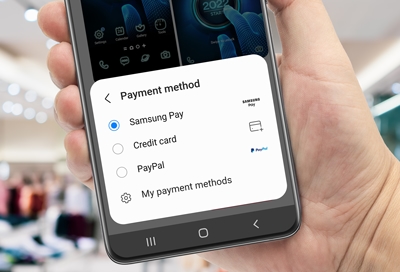


Contact Samsung Support




