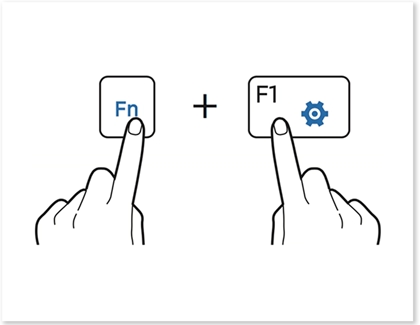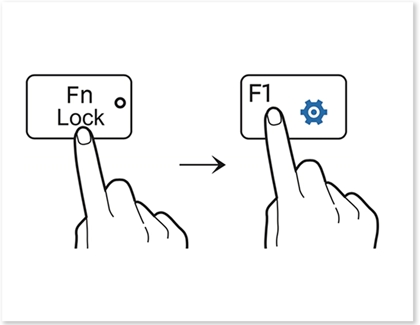Use the Function keys on your Samsung Notebook

Your keyboard's hotkeys, or shortcuts, are perfect for quickly accessing different computer functions. There's no need to navigate through any settings windows when you need to adjust the volume, activate the Wi-Fi connection feature, or increase the screen's brightness. You can use these key combinations to alter your settings without touching the mouse at all.
Contact Samsung Support