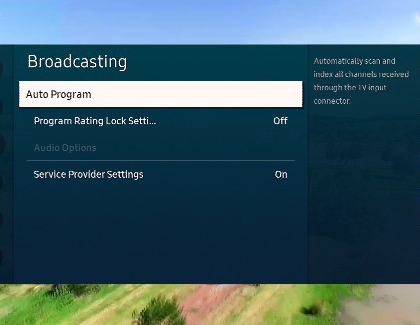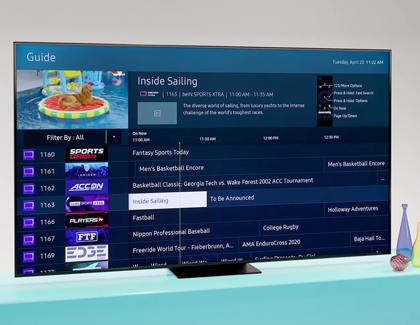Scan for channels from an antenna or cable box on your Samsung TV
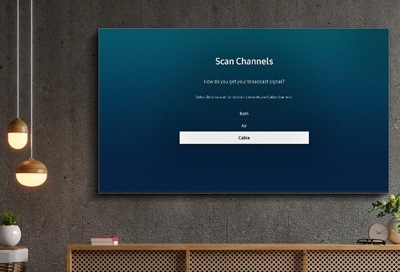
Over the air (OTA) programming has come a long way - instead of static, most local stations now broadcast in HD! And to make things even better, your TV has a tuner that can scan for and automatically program local channels that will appear on your channel list. Plus, an antenna will help your TV find even more channels and improve the quality of the signal.
For more information about accessible content on your Samsung TV, check out Channel Guides on your Samsung TV.
Other answers that might help
Contact Samsung Support