Use the touchscreen on your Samsung PC
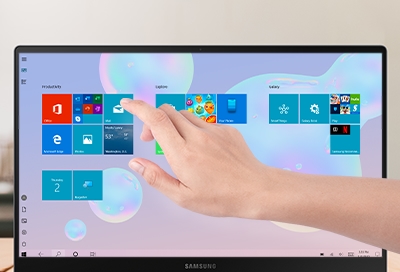
Some people find using a touchscreen more intuitive than using a mouse. If you're one of these people, you'll be happy to know that many Samsung PCs come with a touchscreen! And to make things even better, there are special gestures you can use to navigate your screen.
Note: Using excessive force or a metallic object on the touchscreen may damage the tempered glass surface and voids the warranty. Not all PCs come with a touchscreen.
Other answers that might help
Contact Samsung Support



