Samsung Smart Switch
About Samsung Smart Switch
Find solutions
-
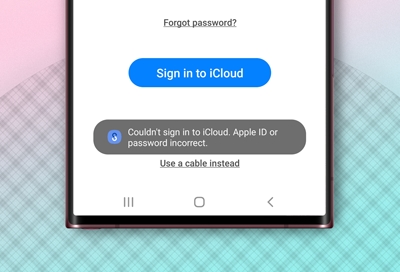 Smart Switch cannot connect to iCloud on phone
Smart Switch cannot connect to iCloud on phoneIf you receive a message that Samsung Smart Switch can't connect to iCloud, it is probably because of a minor error, such as typing in the wrong Apple password or not being connected to the internet.
-
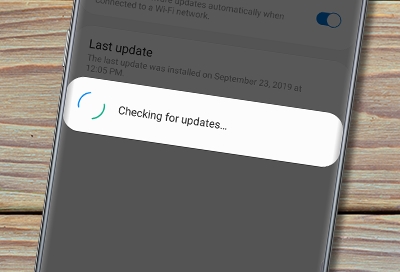 Software update failed on Galaxy phone or tablet
Software update failed on Galaxy phone or tabletA software update can enhance the functionality, add new features and increase the security on your Galaxy phone or tablet. For the best experience it is highly recommended to keep your devices updated. If a software update doesn't install, or isn't available we can help.
-
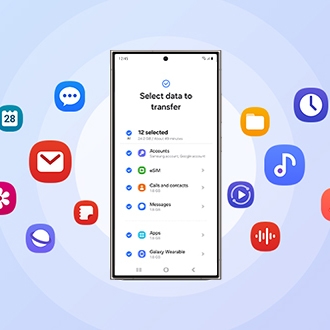 Smart Switch frequently asked questionsUsing Smart Switch to transfer everything from your old phone to your new Galaxy phone is one seamless, worry-free process. Here are the answers to some of the most frequently asked questions about Smart Switch.
Smart Switch frequently asked questionsUsing Smart Switch to transfer everything from your old phone to your new Galaxy phone is one seamless, worry-free process. Here are the answers to some of the most frequently asked questions about Smart Switch. -
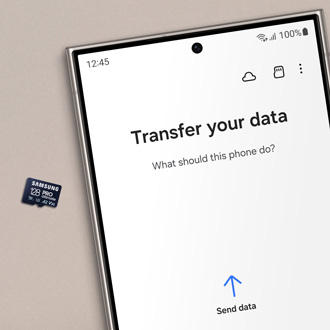 Transfer content with external storage and Smart SwitchExternal storage devices like microSD cards or USB OTG flash drives are a great way to get extra space on your phone or tablet, so you can store more files. And if you're worried about ever having to transfer your SD card files, you'll be happy to know that external storage devices work in conjunction with Smart Switch. You can create a backup of your pictures, videos, or documents that will be easily transferable to a new phone or tablet.
Transfer content with external storage and Smart SwitchExternal storage devices like microSD cards or USB OTG flash drives are a great way to get extra space on your phone or tablet, so you can store more files. And if you're worried about ever having to transfer your SD card files, you'll be happy to know that external storage devices work in conjunction with Smart Switch. You can create a backup of your pictures, videos, or documents that will be easily transferable to a new phone or tablet. -
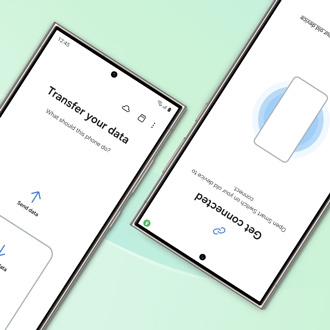 Manage Smart Switch settingsWondering what else there is to know about Smart Switch? There are several settings available to protect your files and data while they're transferring.
Manage Smart Switch settingsWondering what else there is to know about Smart Switch? There are several settings available to protect your files and data while they're transferring. -
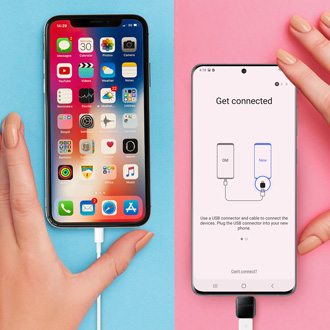 Transfer your content with a USB cable using Smart SwitchPurchasing a new phone or tablet is exciting, but you may be thinking about the best way to transfer all your data from your old phone. You don’t want to lose all your contacts, photos, or messages, and transferring everything manually is a drag. Luckily, you can move all your data from your old device to your new device with a USB cable and Smart Switch. And if you’re transferring from an iPhone, you can use Smart Switch and iCloud to send over your content effortlessly.
Transfer your content with a USB cable using Smart SwitchPurchasing a new phone or tablet is exciting, but you may be thinking about the best way to transfer all your data from your old phone. You don’t want to lose all your contacts, photos, or messages, and transferring everything manually is a drag. Luckily, you can move all your data from your old device to your new device with a USB cable and Smart Switch. And if you’re transferring from an iPhone, you can use Smart Switch and iCloud to send over your content effortlessly. -
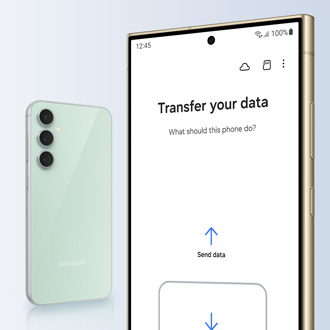 Content that can be transferred with Smart Switch
Content that can be transferred with Smart SwitchSmart Switch is a convenient app that lets you quickly transfer files from your old phone to a new Galaxy phone or tablet. But what kinds of files are compatible? If you're wondering, we have all the information you need about what kind of content you can transfer with Smart Switch.
-
 Transfer content from an iOS device with Samsung Smart SwitchCongrats on your new device! You'll be happy to learn that the Smart Switch app lets you seamlessly transfer all your content from your previous iOS phone to a Samsung Galaxy phone or Galaxy tablet. You can also create a backup of your iOS device and sync data using Smart Switch for a Mac or PC.
Transfer content from an iOS device with Samsung Smart SwitchCongrats on your new device! You'll be happy to learn that the Smart Switch app lets you seamlessly transfer all your content from your previous iOS phone to a Samsung Galaxy phone or Galaxy tablet. You can also create a backup of your iOS device and sync data using Smart Switch for a Mac or PC. -
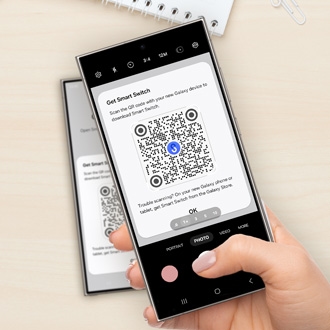 New Galaxy phone or tablet quick setup with Smart Switch QR codeAlthough receiving a brand-new Galaxy phone or tablet is exciting, you may not be looking forward to transferring all of your previous phone's data. Luckily, you can use the new quick setup feature with Smart Switch when setting up your phone for the first time. All you need to do is scan a QR code to authenticate your existing information, such as your Wi-Fi network, and Samsung and Google accounts, and to start transferring your apps, photos, files, contacts, and other data.
New Galaxy phone or tablet quick setup with Smart Switch QR codeAlthough receiving a brand-new Galaxy phone or tablet is exciting, you may not be looking forward to transferring all of your previous phone's data. Luckily, you can use the new quick setup feature with Smart Switch when setting up your phone for the first time. All you need to do is scan a QR code to authenticate your existing information, such as your Wi-Fi network, and Samsung and Google accounts, and to start transferring your apps, photos, files, contacts, and other data. -
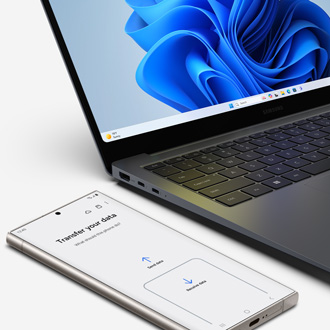 Transfer data to a new phone using Smart Switch for Windows or MacThe one tiny drawback of getting a new phone or tablet is having to manually transfer all your important data. Don't worry, Smart Switch allows you to easily transfer contacts, photos, messages, and other types of files. You can even create a backup for your old files using your Windows PC or Mac, and then transfer or sync your data onto your new Galaxy phone or tablet. To use Smart Switch, you must have a compatible device. Read this guide to see if your devices meet the requirements.
Transfer data to a new phone using Smart Switch for Windows or MacThe one tiny drawback of getting a new phone or tablet is having to manually transfer all your important data. Don't worry, Smart Switch allows you to easily transfer contacts, photos, messages, and other types of files. You can even create a backup for your old files using your Windows PC or Mac, and then transfer or sync your data onto your new Galaxy phone or tablet. To use Smart Switch, you must have a compatible device. Read this guide to see if your devices meet the requirements. -
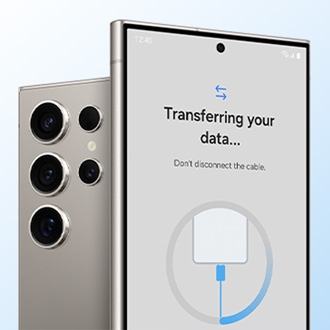 Transfer content wirelessly from an Android phoneIt's something we all fear: losing our precious files when we get a new phone or device. Luckily, the Smart Switch app makes it easy to transfer content from your Android phone to another phone. You can even create a backup on a computer that you can use later in case of an emergency, like if your phone breaks.
Transfer content wirelessly from an Android phoneIt's something we all fear: losing our precious files when we get a new phone or device. Luckily, the Smart Switch app makes it easy to transfer content from your Android phone to another phone. You can even create a backup on a computer that you can use later in case of an emergency, like if your phone breaks. -
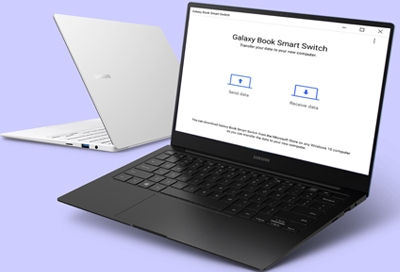 Transfer data to your new Galaxy Book with Smart SwitchIf you’re setting up your new 2021 or later Galaxy Book, you may want to move over your personal files from your old Windows PC, so you have everything you need. You’ll be able to do just that with the Galaxy Book Smart Switch app; simply connect your devices and transfer all your system settings, documents, and Microsoft store apps to your new Galaxy Book with zero hassle. You can even select which type of data to transfer if you only need certain apps, photos, or settings.
Transfer data to your new Galaxy Book with Smart SwitchIf you’re setting up your new 2021 or later Galaxy Book, you may want to move over your personal files from your old Windows PC, so you have everything you need. You’ll be able to do just that with the Galaxy Book Smart Switch app; simply connect your devices and transfer all your system settings, documents, and Microsoft store apps to your new Galaxy Book with zero hassle. You can even select which type of data to transfer if you only need certain apps, photos, or settings. -
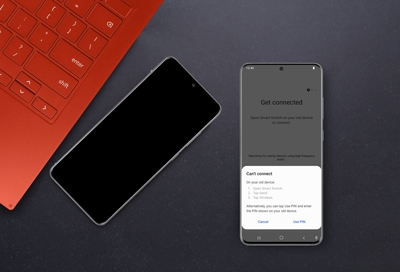 Smart Switch transfer issuesAre you facing difficulties completing a transfer, recognizing your device on a PC or Mac, or dealing with sudden crashes during a Smart Switch transfer? There are several ways to tackle these issues. Try clearing the app's data, removing unnecessary items from your device, or trying another solution listed below.
Smart Switch transfer issuesAre you facing difficulties completing a transfer, recognizing your device on a PC or Mac, or dealing with sudden crashes during a Smart Switch transfer? There are several ways to tackle these issues. Try clearing the app's data, removing unnecessary items from your device, or trying another solution listed below. -
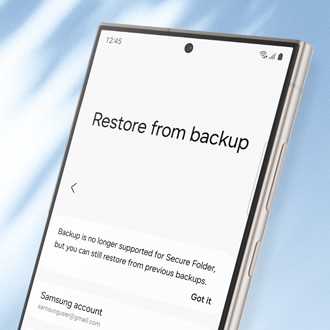 Cannot backup Secure folder on Galaxy phone or tabletData backup is no longer available for Secure Folder. However, you can restore data from a previous backup or transfer data from your old device to your new one using Smart Switch.
Cannot backup Secure folder on Galaxy phone or tabletData backup is no longer available for Secure Folder. However, you can restore data from a previous backup or transfer data from your old device to your new one using Smart Switch. -
 Errors using Smart Switch on a Mac or PCWhile using Smart Switch on a PC, you may encounter errors for several different reasons. This guide covers the most common errors that may occur.
Errors using Smart Switch on a Mac or PCWhile using Smart Switch on a PC, you may encounter errors for several different reasons. This guide covers the most common errors that may occur. -
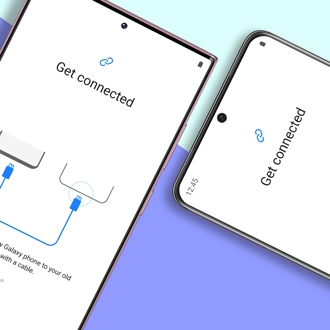 Transfer content with Samsung Smart SwitchSo, you got a brand new Galaxy phone or tablet and it's awesome. But what's not so awesome is missing all your old photos, videos, and contacts. Well, your worries are over because Samsung Smart Switch lets you seamlessly transfer all your content from your old phone to your new Galaxy phone. Smart Switch will transfer data from most Android or iOS phones using different methods, such as wirelessly, with a USB cable, and even to external storage devices (microSD or USB flash drive).
Transfer content with Samsung Smart SwitchSo, you got a brand new Galaxy phone or tablet and it's awesome. But what's not so awesome is missing all your old photos, videos, and contacts. Well, your worries are over because Samsung Smart Switch lets you seamlessly transfer all your content from your old phone to your new Galaxy phone. Smart Switch will transfer data from most Android or iOS phones using different methods, such as wirelessly, with a USB cable, and even to external storage devices (microSD or USB flash drive).




