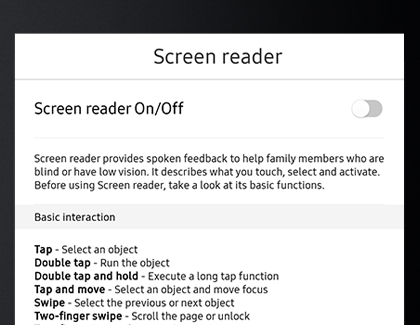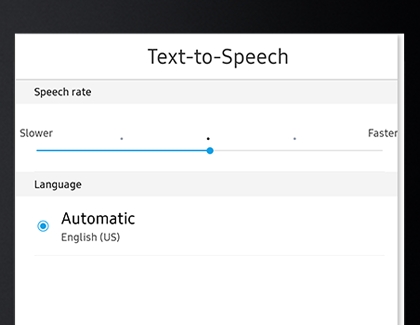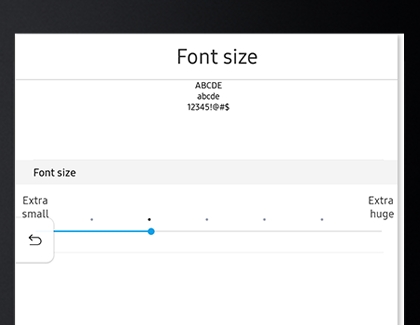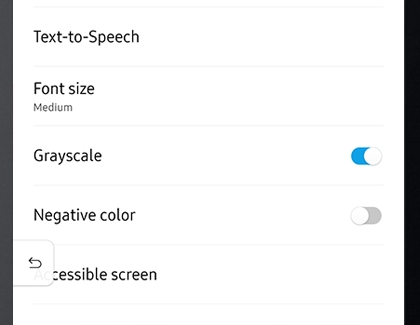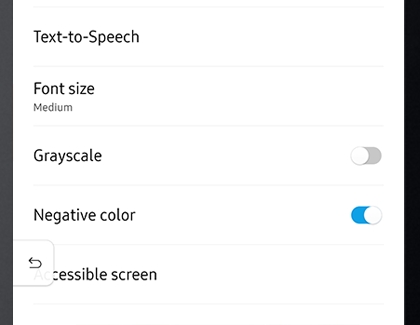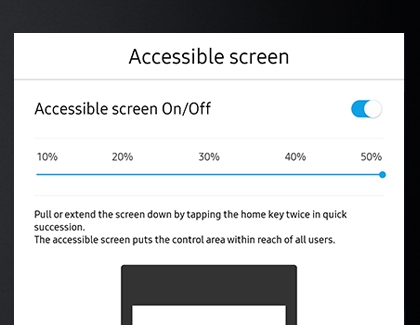Adjust accessibility settings on Family Hub
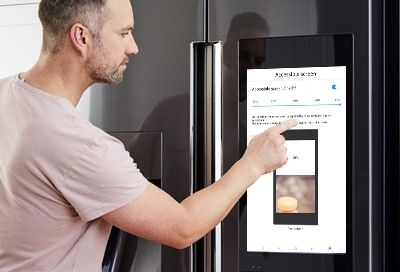
The accessibility settings on your Family Hub will allow everyone in your home to easily access the Hub’s recipes, apps, and photos. The screen reader feature will read the screen for you if you’re multitasking in the kitchen, and the grayscale and negative color options will help you see the screen clearly if your eyes are sensitive. You can also enable the accessible screen feature to lower the screen to an easier-to-reach position.
Other answers that might help
Contact Samsung Support