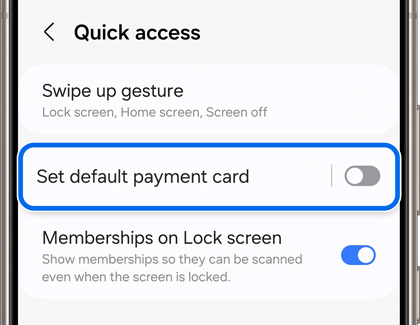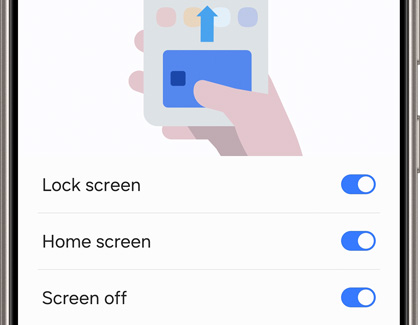Manage Favorite Cards with Samsung Pay

Manage Favorite Cards with Samsung Pay
Set a default Quick access card
You can use the Quick access tab to add and remove cards in Samsung Wallet. However, you can set a card as your default payment card.
- Open Samsung Wallet on your phone, and then tap the All tab.
- Tap More options (the three vertical dots), and then tap Settings.
- Tap Quick access, and then tap Set default payment card.
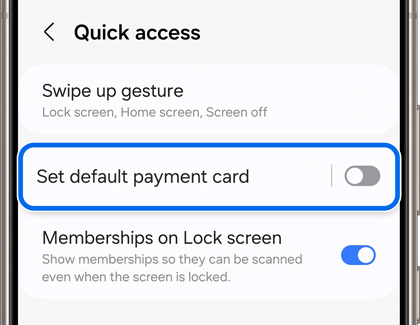
- Tap the switch at the top, and then select your preferred card.
Access your payment cards
You can access your payment cards using a few different methods.
- Open Samsung Wallet on your phone, and then tap the All tab.
- Tap More options (the three vertical dots), and then tap Settings.
- Tap Swipe up gesture and tap the switch next to your desired locations:
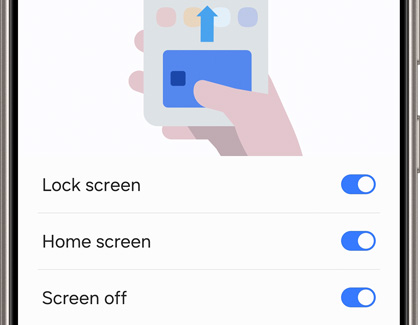
- Lock screen: Swipe up from the bottom of the Lock screen to open the Quick access tab.
- Home screen: Swipe up from the bottom of the Home screen to open the Quick access tab.
- Screen off: Swipe up from the bottom of the screen when it’s turned off to open the Quick access tab.
You can also adjust the Handle transparency slider.
Change the order of your payment cards
To make things even easier, you can change the order of your payment cards on the Quick access tab.
Open Samsung Wallet, and then select the Quick access tab. Touch and hold a card, and then drag it to your desired location. The cards will automatically swap positions.




Contact Samsung Support