Change your Samsung Pay PIN
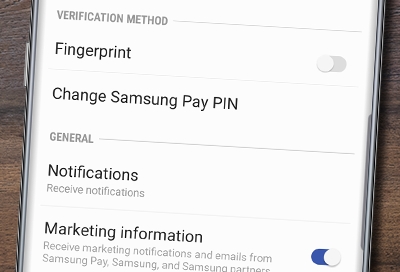
Having a secure Samsung Pay PIN is important because it lets you make payments from your phone or watch. But if you think someone has figured out your PIN, you can change it to keep your financial information safe. On the other hand, if you simply forget your PIN for Samsung Pay, you will need to reset your Samsung Pay account.
To use Samsung Pay on your smart watch with a non-Samsung phone, you must update to Android 6.0 or higher.
Change your Samsung Pay PIN on your phone
Note: If you need to change the PIN or biometric settings on you phone, not just Samsung Pay, you need to change your screen lock.
You need a Samsung Pay PIN to use different parts of the app, such as making a payment. Don't forget to change your Samsung Pay PIN every once in a while to keep it secure.
Open Samsung Pay on your phone. Tap Menu, and then tap Settings. Tap Change Samsung Pay PIN, and enter your current PIN. From here, you can change your PIN by following the on-screen instructions.
Note: Your new PIN cannot contain the same number 3 or more times in a row.
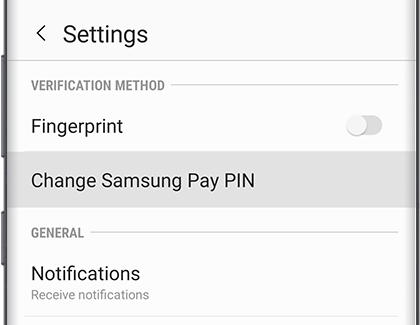
Change your Samsung Pay PIN on your watch
The PIN on your watch is also used to secure payments in Samsung Pay. You can change it directly from your watch anytime.
From Settings, swipe to and tap Security, or Security and privacy. Tap Lock, tap Type, enter your current PIN, and then tap PIN. Enter your desired new PIN twice to confirm it.
If you have a Galaxy Watch3 or earlier, you can tap Use for. Choose Screen and payments or Payments only.
Note: If the PIN is entered incorrectly 10 times, the cards will be deleted from Samsung Pay on the watch.
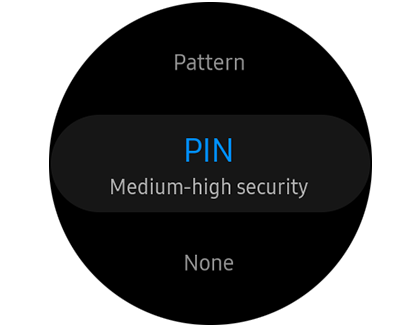
Forgot your Samsung Pay PIN?
Did you forget your Samsung Pay PIN? Don't worry, you can still get into your account. Just reset the Samsung Pay app, add your cards again, and try not to forget your PIN next time.
To reset the app, navigate to your phone's Settings. Swipe to and tap Apps, and then select Samsung Pay. Tap Force stop, and then tap Storage. Tap Clear cache, and then tap Clear data. Once these steps are completed, reopen the app, and follow the on-screen prompts. During the setup, you will need to create a new PIN and add your credit cards again.
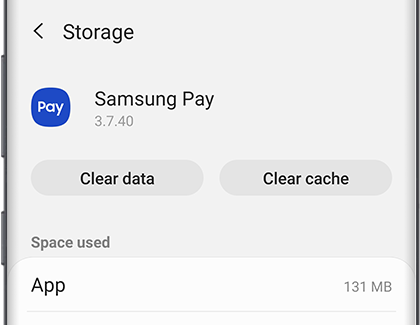
Other answers that might help
-
Mobile 8 AM - 12 AM EST 7 days a week
-
Home Electronics & Appliance 8 AM - 12 AM EST 7 days a week
-
IT/Computing 8 AM - 9 PM EST 7 days a week
-
Text Support 24 hours a day 7 Days a Week
Contact Samsung Support


