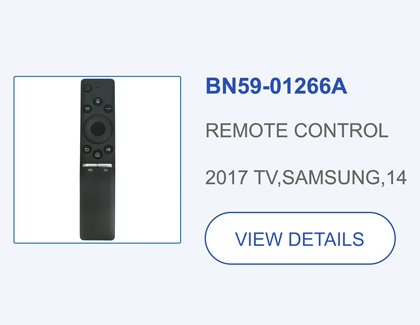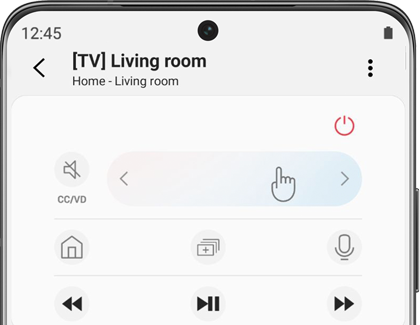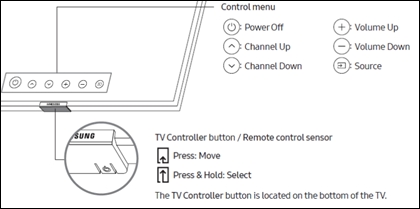Find a replacement remote control for your Samsung TV or projector

Losing your TV’s remote is a pain. Thankfully, there are replacements available from both Samsung and third-party companies. Or maybe you know exactly where your remote is, but you'd rather use your phone to control your Smart TV, Odyssey Ark, or Samsung projector. No matter your situation, we'll help you enjoy your favorite shows and movies again, even without your original remote control.
Other answers that might help
ᶿ eligible devices include Galaxy Note10, Note10+, S10, S10+, S10e, Note9, Note8, S9, S9+, S8, S8+, S7, S7 Edge, S7 Active or select iPhone and Android devices. Select device and condition on trade in step.
Contact Samsung Support