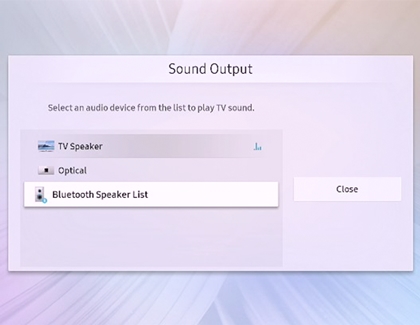Connect a Bluetooth device to your Samsung TV

Connecting a Bluetooth device to your Samsung TV is a simple and convenient way to enhance your viewing experience. Whether you want to stream audio from your TV to your speaker, soundbar, or headphones, you can enjoy high quality audio without the need for cables. This gives you the freedom to move around the room as you please while enjoying your favorite movies, TV shows, music, and more, with ease.
See the available Samsung Bluetooth speakers and headphones on our website.
Other answers that might help
Contact Samsung Support