Use Screen off memo on your Galaxy phone or tablet

Use Screen off memo on your Galaxy phone or tablet
Phones and tablets compatible with Screen off memo
The following phones and tablets are compatible with Screen off memo when used with an S Pen.
- Galaxy Note phones with their built-in S Pens
- Galaxy S21 Ultra with its S Pen, available separately, or an S Pen Pro
- Galaxy S22 Ultra, S23 Ultra, and S24 Ultra with their built-in S Pens, or an S Pen Pro
- Galaxy Fold3 and Fold4, when used with a Fold edition S Pen, or an S Pen Pro
- Galaxy Tab S6, Tab S6 lite, Tab S7, Tab S7 FE, Tab S8, and Tab S9 with their S Pens, or an S Pen Pro
Activate and use Screen off memo

If you wake up from a dream and have a brilliant idea for a new poem, just take out your phone and your S Pen. There are two ways to access Screen off memo on your phone:
- Remove the S Pen from your phone when the screen is off, and Screen off memo will automatically open.
- If your S Pen isn't stored in your device, or it's already out, press and hold the S Pen button, and then tap the phone's screen while it is off. The Screen off memo will activate.
- If it's been a while since you've used Screen off memo, or it's your first time using it, you may need to approve any permissions it requests.
When you are done writing, tap Save. If you don’t save the note and try to exit Screen off memo, a pop-up message will appear asking you to save or discard the note.
Saved memos are accessible in Samsung Notes. Tap the Menu icon (the three horizontal bars), and then tap Screen off memos under folders. If you have a Galaxy S24, you can tap View recent memos as text to see the text of your most recent Screen off memos.
Enable Screen off memo
The Screen off memo feature is turned on by default, so you can jot things down in the spur of the moment. But if you accidentally turned it off, you can easily turn it back on:
From Settings, search for and select Screen off memos. Tap the switch next to Screen off memos to turn the feature on or off.

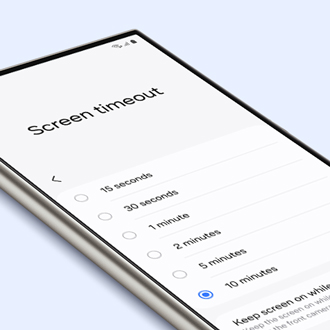

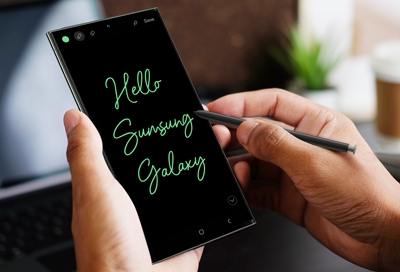
Contact Samsung Support


-
Mobile 8 AM - 12 AM EST 7 days a week
-
Home Electronics & Appliance 8 AM - 12 AM EST 7 days a week
-
IT/Computing 8 AM - 12 AM EST 7 days a week
-
Text Support 24 hours a day 7 days a week

You Are About To Be Redirected To Investor Relations Information for U.S.
Thank you for visiting Samsung U.S. Investor Relations. You will be redirected via a new browser window to the Samsung Global website for U.S. investor relations information.Redirect Notification
As of Nov. 1, 2017, the Samsung Electronics Co., Ltd. printer business and its related affiliates were transferred to HP Inc.For more information, please visit HP's website: http://www.hp.com/go/samsung
- * For Samsung Supplies information go to: www.hp.com/go/samsungsupplies
- * For S.T.A.R. Program cartridge return & recycling go to: www.hp.com/go/suppliesrecycling
- * For Samsung printer support or service go to: www.hp.com/support/samsung
Select CONTINUE to visit HP's website.
