SmartThings hub and SmartThings Wi-Fi hub LED status indicator

Wondering what that blinking light on your SmartThings hub or SmartThings Wifi hub means? Each color has a different meaning and lets you know the status of your hub. We have the guide to each blinking color and pattern listed here for your convenience.
Regular SmartThings hub LED status indicator
Here’s what each LED color means on a regular SmartThings hub and how to fix any issues:
No light: The hub has no power. Plug the hub into a suitable power source.
Green for several seconds: The hub is powered on.
Green blinking: This could mean the system is booting, processing, upgrading, or completing its setup. It should stop blinking after a short while.
Solid green: Internet is available or Wi-Fi is turned on.
Red blinking: An error has occurred. This could also mean the hub is overheating. Unplug the hub until it has cooled down and then plug it back in.
Solid red: Internet is unavailable. Make sure your Wi-Fi or Ethernet connection is currently working.
Alternating between green and red: The hub is searching for a sensor. It will stop blinking once it connects to the device.
No light to blinking green: The hub has been factory reset.
Solid magenta: The hub is currently downloading an update.
Solid blue: The hub is connected a network but has no internet.
Blinking blue: There is no Ethernet or internet connection. Make sure your Wi-Fi or Ethernet connection is currently working.
Flashing yellow/solid yellow: A yellow light blinking and then going solid indicates when you should release the button while performing a factory reset.
SmartThings Wifi Hub LED status indicator
The SmartThings Wifi hub has fewer LED colors, so it's a little more straightforward than other hubs. Here's what the colors mean and how to fix any issues:
Solid green: The hub is powered on and connected to a network.
Flashing green: The hub is booting or resetting the system. It will stop flashing once it's done resetting.
Flashing green and red: The hub is ready for initial settings. It will stop flashing once it has finished its setup.
Flashing red: An error has occured. Try unplugging the hub and plugging it back in.
Turn off the LED status indicator for SmartThings Wifi
The LED Status Indicator is meant to help you decipher what’s going on with your hub, but if you don’t want to see it anymore, you can turn it off.
Navigate to and open the SmartThings app. Tap the Devices tab, and then tap the Home icon. Select your desired location, swipe through the rooms, and then tap your desired SmartThings Wi-Fi hub. Tap Network status. Tap the hub you want to control, and then tap the switch next to LED indicator to turn it off.
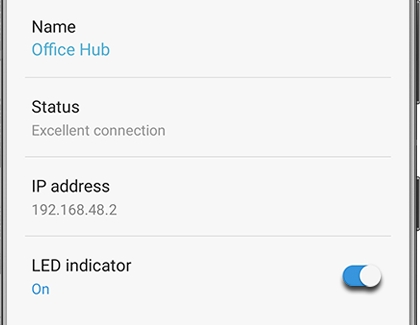
-
Mobile 8 AM - 12 AM EST 7 days a week
-
Home Electronics & Appliance 8 AM - 12 AM EST 7 days a week
-
IT/Computing 8 AM - 9 PM EST 7 days a week
-
Text Support 24 hours a day 7 Days a Week
Contact Samsung Support


