Connect your Samsung Hi-Fi speaker to SmartThings

Imagine walking in the front door and having your favorite song come on, or being able to skip to the next track just by calling Bixby. Or, how about turning two speakers into a synchronized surround sound system? When you connect your Hi-Fi speaker to SmartThings, you can make those dreams a reality. Learn how to connect the Hi-Fi speaker to SmartThings and your Samsung TV, add multiple speakers to an Audio Group or Stereo, and use the speakers with your voice assistant.
Add speakers to SmartThings
Next time you’re studying and need to turn down the volume, but you’re nowhere near the speaker, just change it on your phone in the SmartThings app. Use the steps below to set up Wireless Audio in SmartThings.
Press the Wi-Fi button on the right side of your speaker to switch to Wi-Fi mode. Next, open the SmartThings app on your phone. Tap Add (the plus sign), and then tap Device. Tap Scan to find your speaker. If you have any trouble connecting, press the Connect button on your speaker for 5 seconds, and then review the steps for adding a device to SmartThings.
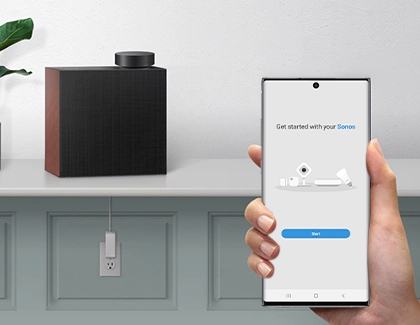
Create an Audio Group
You’re not limited to setting up one speaker. Audio Group enhances sound by playing it through multiple speakers. But first, keep these tips in mind:
Speakers should all be connected to the same wireless router.
A 5G wireless connection is recommended when using two speakers.
When using two speakers, there may be a delay between the video output of the connected devices and the audio output. Choppy audio or interruptions due to wireless interference can also occur on rare occasions.

Here’s how to use multiple speakers as an Audio Group in SmartThings:
First, you need to have already added both speakers to SmartThings. Select one of the speakers from your list of devices in SmartThings, and then tap More options (the three vertical dots). Tap Audio Group, select the second device, and then tap Save.
Listen to audio in Stereo
Who said you can only hear mono audio on your Hi-Fi speakers? You can use two speakers in Stereo mode to make the sound flow all around you. It’s perfect for watching action movies or hearing layers in songs.
First, make sure all the speakers you want to group are connected to the same wireless router and added to SmartThings. Next, open the SmartThings app, and select one of the speakers in your list of devices. Tap More options (the three vertical dots), and then tap Stereo. Tap Select Speaker, select the second speaker, and then tap Done.
Note: The VL550 automatically plays in stereo and can only be used with the Audio Group feature.
Other answers that might help
-
Mobile 8 AM - 12 AM EST 7 days a week
-
Home Electronics & Appliance 8 AM - 12 AM EST 7 days a week
-
IT/Computing 8 AM - 9 PM EST 7 days a week
-
Text Support 24 hours a day 7 Days a Week
Contact Samsung Support


