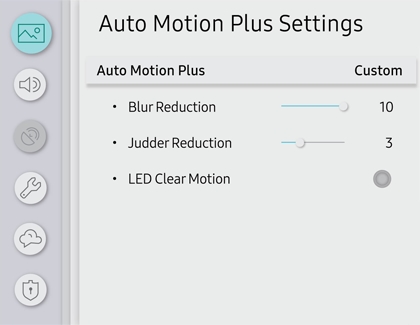Motion smoothing and the soap opera effect on Samsung TVs

Motion smoothing features eliminate ghosting and blurring that occurs from fast moving images. On Samsung TVs, these are known as Auto Motion Plus or Picture Clarity. These motion smoothing settings look great on live TV, like sporting events or parades, which are filmed at 30 frames per second. Most movies, however, are filmed at 24 frames per second and are not intended to be viewed with these features. When turned on, this causes the dreaded soap opera effect. Let us show you how to change these settings on your TV or Odyssey Ark gaming screen.
Other answers that might help
Contact Samsung Support