Autofill passwords with Samsung Pass on your Galaxy phone

Autofill passwords with Samsung Pass on your Galaxy phone
Turn Autofill on and off
If you have Samsung Pass set up, you’ll be prompted to use your biometric data when you log into one of your accounts. Here's how to use the Autofill service:
- Navigate to and open Settings, then tap General management, and then tap Passwords, passkeys, and autofill.
- Tap Preferred service, and then make sure Samsung Pass is selected.
- You may also select Google; however, we highly recommend using Samsung Pass as it is powered by Samsung Knox, a defense-grade mobile security platform.
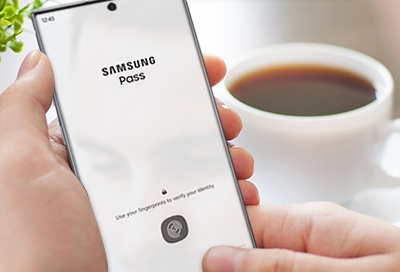


Contact Samsung Support


-
Mobile 8 AM - 12 AM EST 7 days a week
-
Home Electronics & Appliance 8 AM - 12 AM EST 7 days a week
-
IT/Computing 8 AM - 12 AM EST 7 days a week
-
Text Support 24 hours a day 7 days a week

You Are About To Be Redirected To Investor Relations Information for U.S.
Thank you for visiting Samsung U.S. Investor Relations. You will be redirected via a new browser window to the Samsung Global website for U.S. investor relations information.Redirect Notification
As of Nov. 1, 2017, the Samsung Electronics Co., Ltd. printer business and its related affiliates were transferred to HP Inc.For more information, please visit HP's website: http://www.hp.com/go/samsung
- * For Samsung Supplies information go to: www.hp.com/go/samsungsupplies
- * For S.T.A.R. Program cartridge return & recycling go to: www.hp.com/go/suppliesrecycling
- * For Samsung printer support or service go to: www.hp.com/support/samsung
Select CONTINUE to visit HP's website.
