Block accidental touches on your Galaxy phone
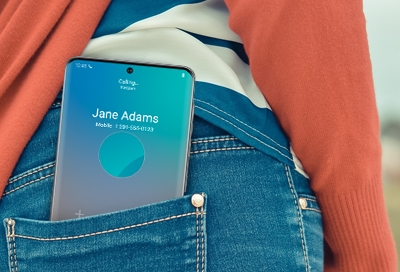
Accidentally calling someone or sending a message full of gibberish when your phone is in your pocket or bag can be embarrassing. Luckily, your phone has a feature that prevents pocket dials. It’s called Accidental touch protection, and it keeps your screen inactive when the phone is in a dark place so no phone calls or messages are inadvertently made.
Turn on Accidental touch protection
Since you probably keep your phone in your pocket or bag most of the time, you should turn on Accidental touch protection. This will prevent any accidental screen touches while your phone’s stashed away.
From Settings, search for and select Accidental touch protection. Tap the switch next to Accidental touch protection to turn this feature on. Now you can have peace of mind throughout the day.
If you are in a particularly dark place and need to use your phone, just swipe the lock icon to the left or right to dismiss Accidental touch protection.
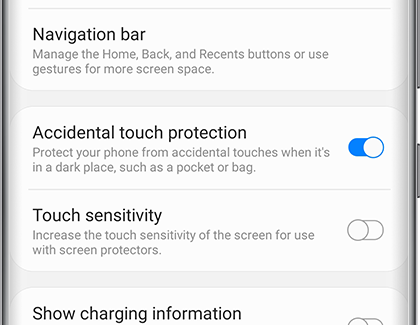
On the Galaxy Z Flip you can also turn off the "Fingerprint always on" setting to avoid being locked out by accidental fingerprint touches. Navigate to and open Settings, and then search for and select Fingerprint always on. If you already have a fingerprint saved, you can disable the feature by tapping the switch next to Fingerprint always on. Or, you can add and save a new fingerprint.
Other answers that might help
-
Mobile 8 AM - 12 AM EST 7 days a week
-
Home Electronics & Appliance 8 AM - 12 AM EST 7 days a week
-
IT/Computing 8 AM - 9 PM EST 7 days a week
-
Text Support 24 hours a day 7 Days a Week
Contact Samsung Support


