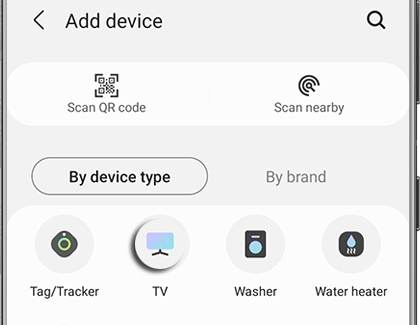Connect a Samsung Smart TV in the SmartThings app
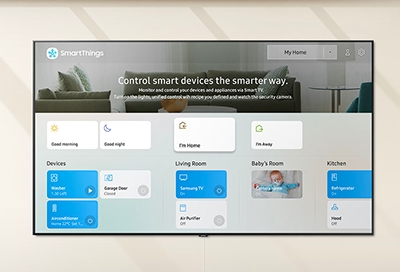
You can control your Smart TV or smart monitor the same way you control SmartThings devices. When you connect it to the SmartThings app, you'll be able to turn on the TV, change channels, adjust the volume, and much more right from your phone. You don't even need to be in the same room! The SmartThings app lets you control your TV remotely no matter where you are, as long as you have an internet connection. Compatible TVs, Phones, and monitors are available on our site.
Other answers that might help
Contact Samsung Support