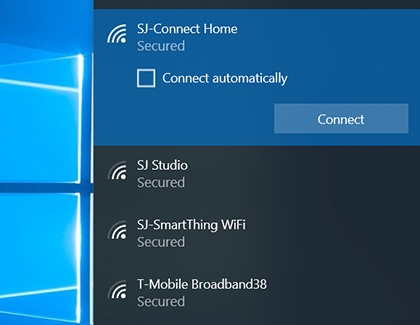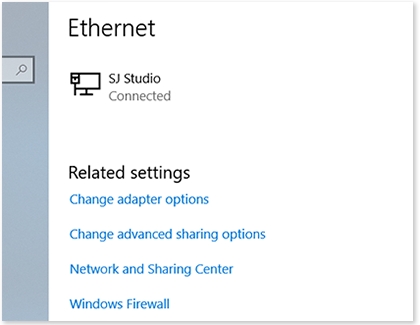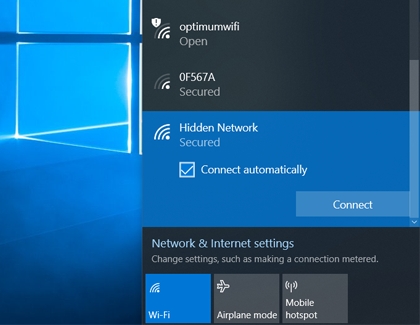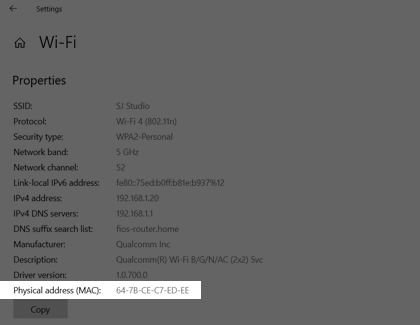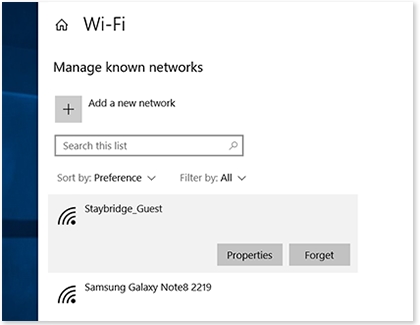Connect your Samsung PC to a network

Windows 10 makes it easy to connect and manage your networks. You can connect your PC wirelessly or through an Ethernet cable. Pick a method you are most comfortable with, and let’s get started.
Note: Available screens and settings may vary by software version and model.
Other answers that might help
Contact Samsung Support