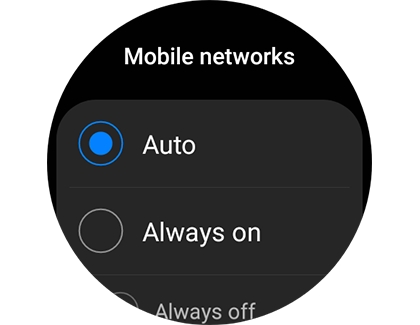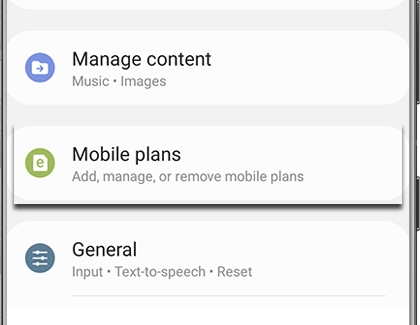Manage mobile networks on your Samsung LTE smart watch
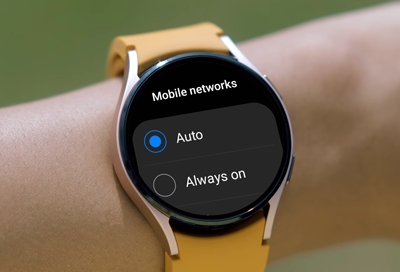
If you have an LTE watch, you can enjoy all the benefits of a mobile network, such as making calls. And just like on a phone, you can manage your mobile network settings so that they suit your needs.
Note: Mobile network features and options may not be available if mobile network service for the watch has not been activated.
Contact Samsung Support